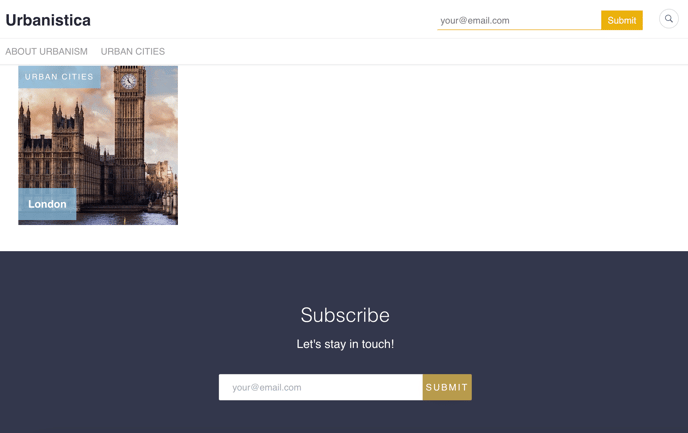Subscription Form is a feature that allows you to easily collect email addresses of those newsroom visitors who are interested in your content. A visitor who provides their email address will be added to your Subscribers database with the Lead tag. Then, you can add them to your regular contact lists.
In order to create and configure a Subscription Form, follow these steps:
1. Go to Content > Newsrooms to open your newsroom in the app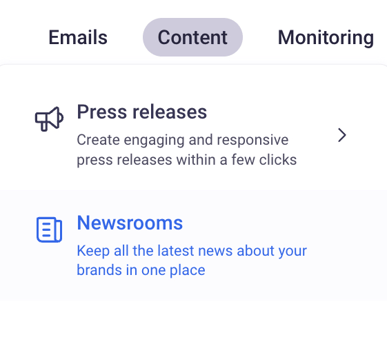
2. Click on Content in the panel to the left (in the Customize Newsroom section) and then go to the Layout content tab
3. Choose where a Subscription Form should appear, by activating it in all or only specific parts of the newsroom. You can activate it in four places in the newsroom. You can find where specifically in this article below.
4. Click Edit on the chosen forms to personalize their color and content
5. Save the changes
Form locations
Menu Bar
The subscription form will appear in the top right corner of your newsroom.
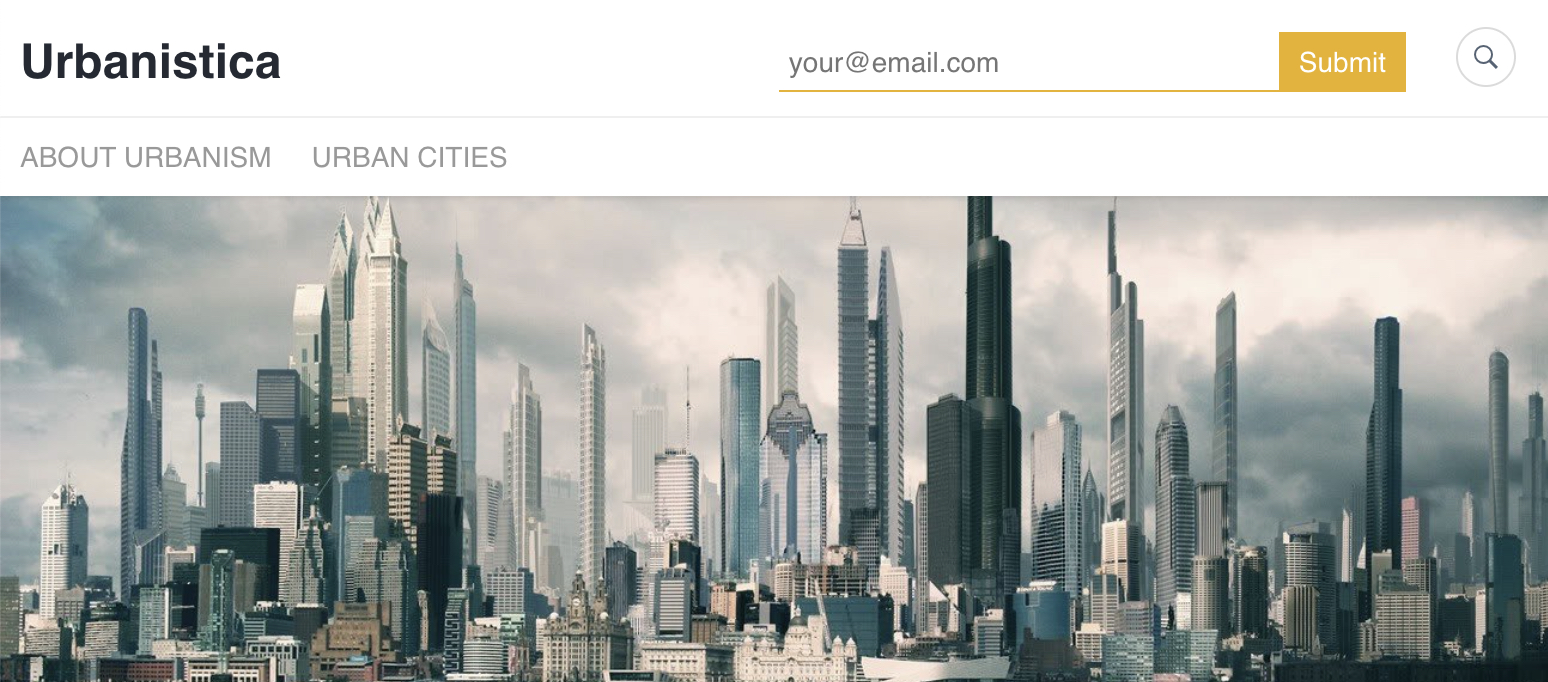
Home page
There will be a new full-width section added on the home/main page of your newsroom with the subscription form in the center.
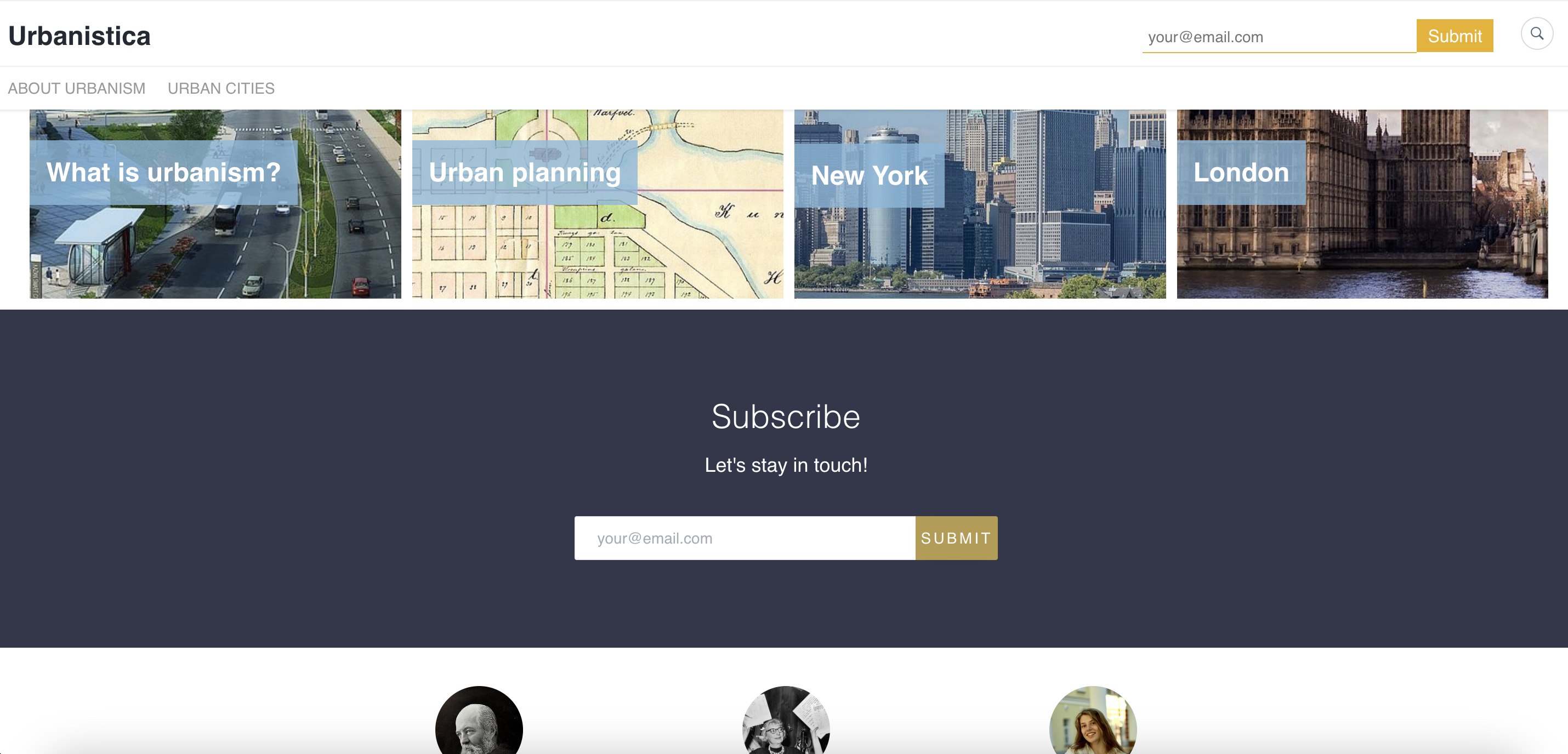
Press Release
The web form will appear to the left from the content of a press release.
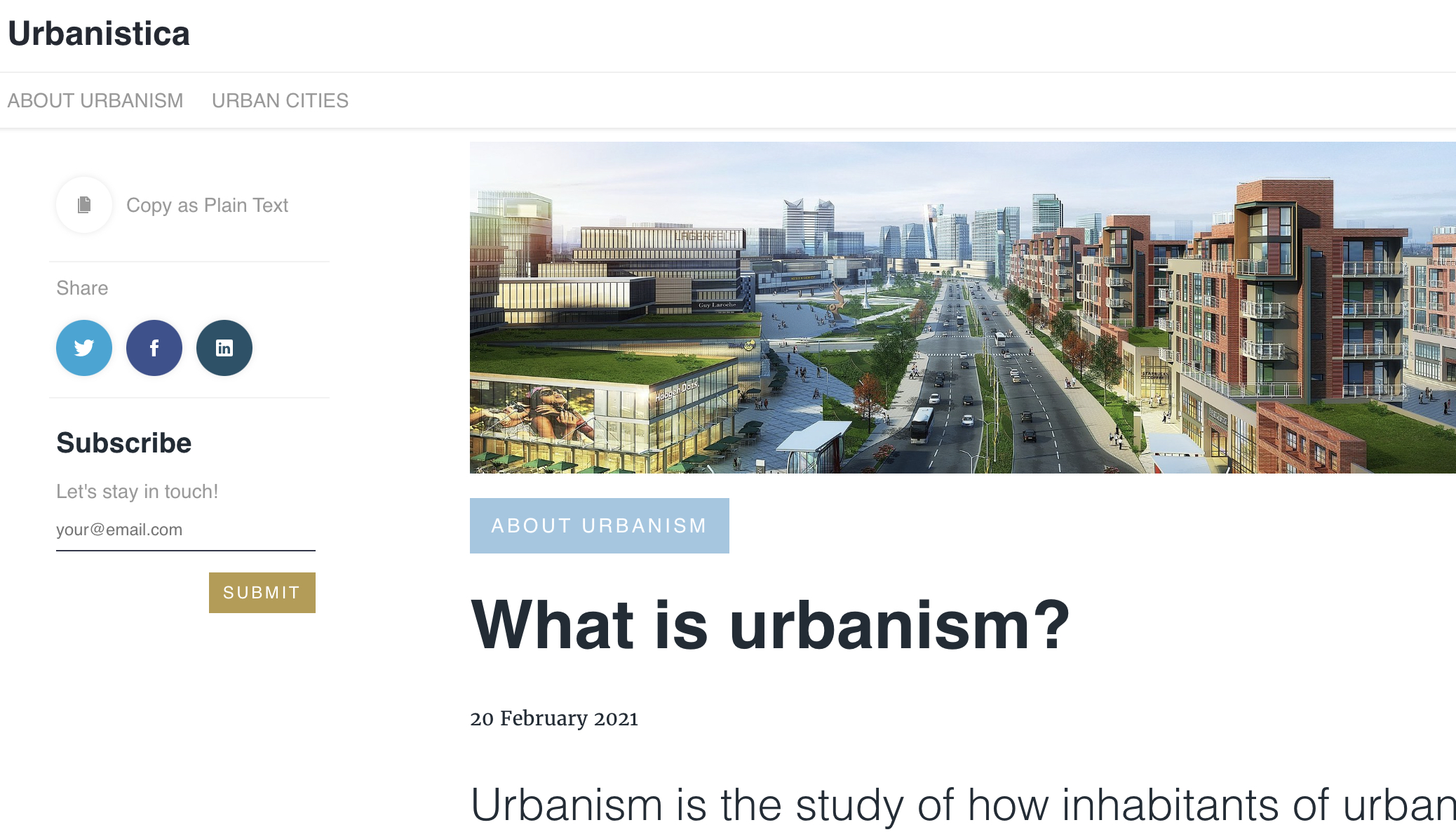
Category Page
Similarly to the home page, a full-width section will appear below articles that are present under a category/tab.