In order to add files to your Media Library, follow these steps:
1. In the Content section, select Newsrooms and then click on the Media Library option: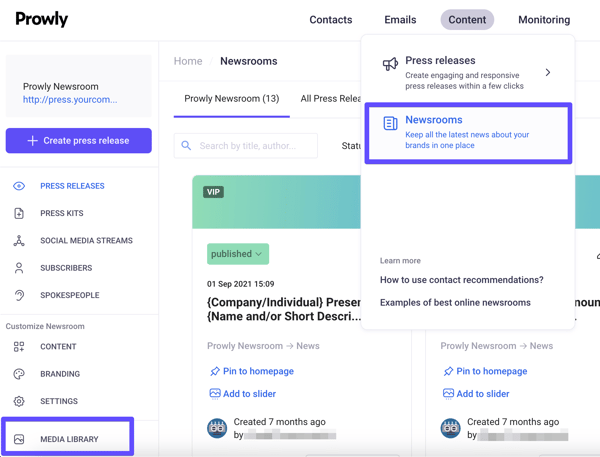
2. Click the Upload button located on the left side of the page
There is a limit of 250 MB for a single file.
3. You will see a field where you can drop or paste the files you want to upload. Alternatively, you can also embed YouTube or Vimeo videos in the other tab.
4. Having selected your files, in the upper right corner of each miniature, you will see the X icon. If any files were uploaded by accident, you can delete them before uploading them to the library. If you want to add more files, you can do it with the plus symbol that will appear in the upper right corner of the window: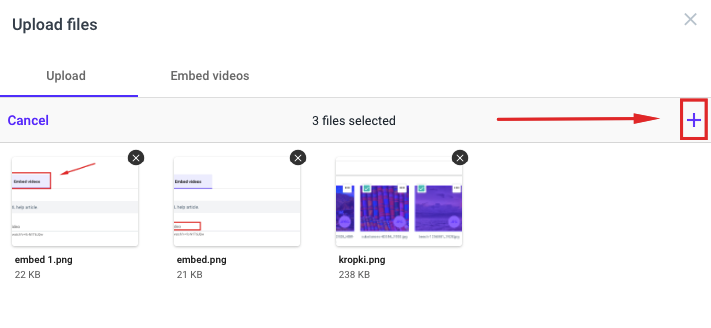
5. Once you have all the images you need, click the Upload files button: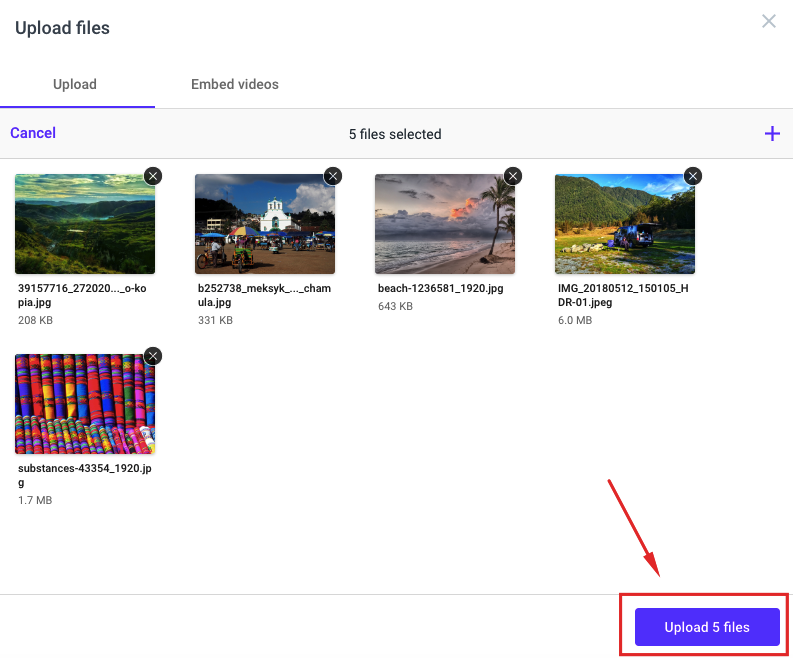 6. Files will appear in the All files folder and under one of the file type designations:
6. Files will appear in the All files folder and under one of the file type designations:
-
- Images
- Videos
- Audio
- Documents
- Embeds
- Others
Now you and your teammates using the account can upload files to your press releases written in the Press Release Creator in a more comfortable and faster way. If you're interested, here's more on the types of files you can upload to Prowly.