In Contacts > My contacts, you can find the Filters section on the left side that allows you to quickly browse through your contact list and find contacts that meet certain criteria:
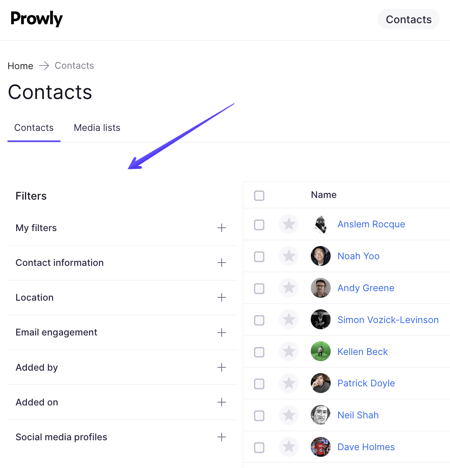
You can freely combine parameters with each other. After you find the filter you want to use, just click on it, select the best criteria for your needs, and provide data to execute filtering. Selecting AND or OR operators lets you decide if searched contacts should meet all chosen criteria or any of them.
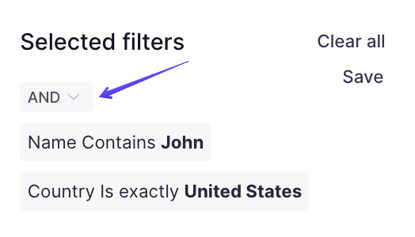
What types of filters can I use to filter out my contacts?
Contact information:
- Name - search for contacts by their first name or surname
- First name - search for contacts by their name
- Last name - search for contacts by their surname
- Job role - search by contacts' occupation
- Tag - search for contacts indicated with some tag
- Outlet - search for contacts working for some outlet
- Language - search for contacts speaking a certain language
- Contact type - filter by people, organizations, companies and outlets
- Media type - search by media types such as: blog, newspaper, radio, TV etc.
- Contact Email - search for contacts by their email address
- Influencer Score - search for contacts having a certain impact
- Topics covered - search for contacts covering particular topics
- Phone - search for contacts by their phone number
- Source - search for manually created contacts, ones coming from Prowly's Media Database or imported from a spreadsheet
- Tags - search by tag words assigned to contacts
- Media list - search for contacts that are a part of some media list
- Favorites - search for contacts marked with a star
Location:
- Country - search for contacts coming from or publishing in certain countries
- State - search for contacts from certain states
- City - search for contacts coming from or publishing in certain cities
- ZIP Code - search for contacts from cities with a certain zip code
Email engagement:
- Number of open emails - search for contacts that opened your email for some number of times
- Numer of clicked emails - search for contacts that clicked a link inside your email for some number of times
- Number of bounced emails - search for contacts that bounced from your mailing list a certain amount of times
- Open rate, Click rate, Bounce rate - statistic based on the number of open/clicked/bounced emails, but showing the metric in percentages
- Contacted date - search for contacts that were contacted by you in a specific period of time or were never contacted by you
- Unsubscribed date - search for contacts that unsubscribed from your email activities in a specific period of time
- Email internal name - search for contacts that have performed a certain action (i.e. opened, clicked, bounced) on a specific email (add it to the filter out using its internal name)
Added by:
- Added by - search for contacts that were added to the database by a certain user
Added on:
- Added on - search for contacts added to the database at a certain time
Social media profiles:
- Facebook - search contacts by whether they have a Facebook account
- X (Twitter) - search contacts by whether they have a X (Twitter) account
- LinkedIn - search contacts by whether they have a LinkedIn account
- Instagram - search contacts by whether they have an Instagram account
- YouTube - search contacts by whether they have a YouTube account
- Vimeo - search contacts by whether they have a Vimeo account
- Pinterest - search contacts by whether they have a Pinterest account
Filter rules:
- is exactly - data is exactly the same as the value provided in this filter rule
- doesn't contain exactly - data is different from the value provided in this filter rule
- contains - data contains some part of the value provided in this filter rule
- doesn't contain - data does not contain any part of the value provided in this rule
- is known - the field chosen for the filter is not empty in the contact card
- is unknown - the field chosen for the filter is empty in the contact card
- true - applies to those features of contacts that can be active or inactive, eg. Highlight is true will search only starred contacts
- false - not true
- is greater than - for numerical values, e.g. Open Rate greater than 50 will search for contacts with an Open Rate of more than 50%
- is less than - similar to above, but Open Rate less than 50 would naturally search for contacts with Open Rate less than 50%
- is more than - refers to the additional possibility of limiting a specific criterion to the number of days, e.g. more than 6 days
- exactly - refers to the number of days, e.g. exactly 6 days ago parameter will find contacts that exactly 6 days ago had e.g. Open Rate on the level consistent with other filters
- is less than - also applies to the number of days
- is after - refers to dates, for example, after a specific date
- is equal to - refers to dates, i.e. on a specific day
- is before - also applies to dates, i.e. before a specific date
What is the Optional date filter?
You can also fill in the Optional date filter in the filter criteria. Using this non-mandatory option, you can narrow down search criteria to a specific time period. Below you will find a practical example:
Data from the Open rate, Click rate, and Bounce rate is based on unique activities.
If you send 4 pitches to a particular journalist, and he opened 2 of them twice, the Open rate will show us 2 email opens, and the Open rate score will be 50%: 2 (unique opens) / 4 (sum of sent emails), as we do not verify how many times a single pitch was opened.
Let's assume we want to find contacts that opened more than 80% of all pitches. Adding the Optional date filter with the less than 30 days ago rule, in the search results, we will have only those journalists who opened more than 80% of emails during the last month.
Or let's assume you search for contacts that never opened any email from you. Adding the Optional date filter with value after 01-01-2018, the search engine will show only these journalists with a Click rate below 1%, counting from the first day of 2018.
Finally, maybe you want to find all journalists that bounce. With the Optional date filter set for 01.01.2021, search results will aggregate contacts with a Bounce rate scoring 100% exactly on January 1st, 2021.
Saving filter combinations
Filtering options are limitless due to merging (OR/AND) functionalities. If some configuration is not one-time use and can become important in your regular database management, remember about the option of saving filter presets for future usage.
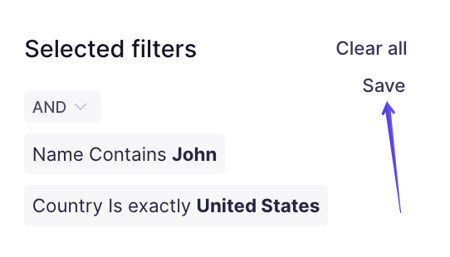 All saved filter combinations can be found in the My Filters section at the top of the filters module. If you select a particular one, your contact database will filter out contacts that currently meet all set criteria. Saving filter presets can be also helpful when executing your email campaigns to a precisely specified target.
All saved filter combinations can be found in the My Filters section at the top of the filters module. If you select a particular one, your contact database will filter out contacts that currently meet all set criteria. Saving filter presets can be also helpful when executing your email campaigns to a precisely specified target.