This feature lets you manage consents to keep your lists GDPR compliant.
As soon as you upload a database to Prowly or add a contact individually, personal data protection is activated on your account. This is related to GDPR regulations and the rule of privacy by default. So each of your contacts:
- falls under GDPR regulation
- doesn't have consent for their personal data processing
How to change default data protection settings
Contact card
In your contacts database (Contacts > My Contacts), each contact has a contact detail card. You can enter it by clicking the contact's name. On the card, in the top left corner, you will find GDPR settings.
![]()
This space holds all of the information regarding personal data protection, and by default, there is no consent for processing data. You can find two switches in the pop-up menu:
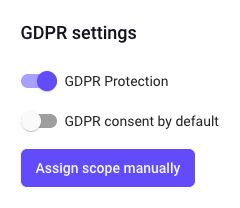
The first one tells Prowly if the contact falls under GDPR legal regulations. The second one indicates if you have consent for processing the personal data of this contact. Of course, in order to distribute a pitch compliant with GDPR regulations, you need to check that you have consent from journalists by turning on the second switch.
My contacts view
You can also mark the contacts in bulk by using mass actions in your My contacts main view. Mark the appropriate journalists, click More actions, and choose Turn on in the GDPR consent by default section:
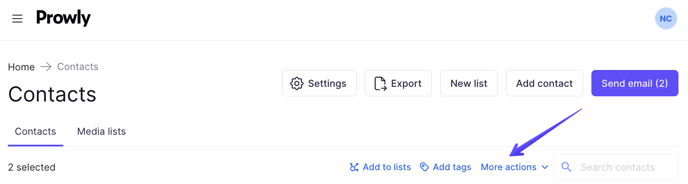
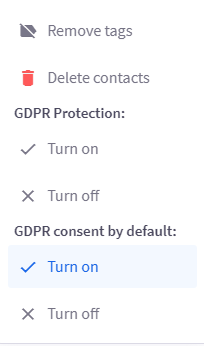
How to get approval for personal data processing
If you'd like to start collecting consent, you can use our GDPR Manager tool to build a form that can be then distributed via email to your contacts. In order to build the form, follow the steps below:
1. Go to My Contacts, find the Settings button at the top and choose the View GDPR option from the dropdown menu:
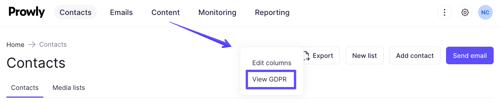
2. Press Create a scope at the bottom of the menu
3. Fill the form with content that will give you a way to ask contacts for consent to personal data processing. The purposes and activities related to data processing should be highlighted here:
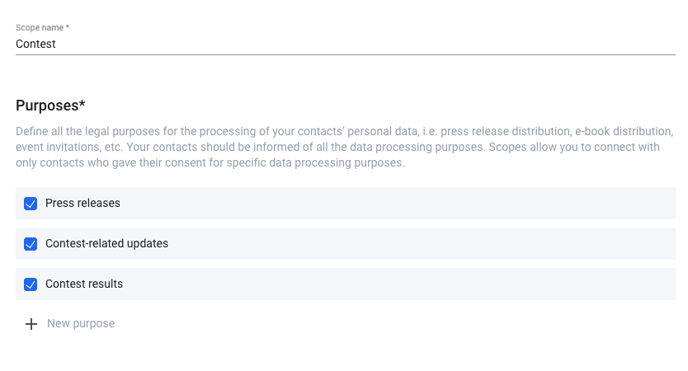
The scope name field determines the form name visible on the domain. It also has an organizational function, as, by the scope name, you can easily understand which PR activity you were gathering consent for. It's not visible in the GDPR email sent to your recipients, you set the subject line separately.
Then, if you want to receive approval for data processing in relation to an organized contest, you can name your activity scope as e.g. Contest with prizes. Your purposes can include:
- Collection of consents
- Information distribution
- Results in an announcement
If you want to process data in accordance with other activities, you are obliged to list them in the form. This is how your target will be able to approve your request. Once set, purposes cannot be changed.
Define the content and appearance of the consent form
The form will be hosted on a landing page. The link to it will be distributed via email:
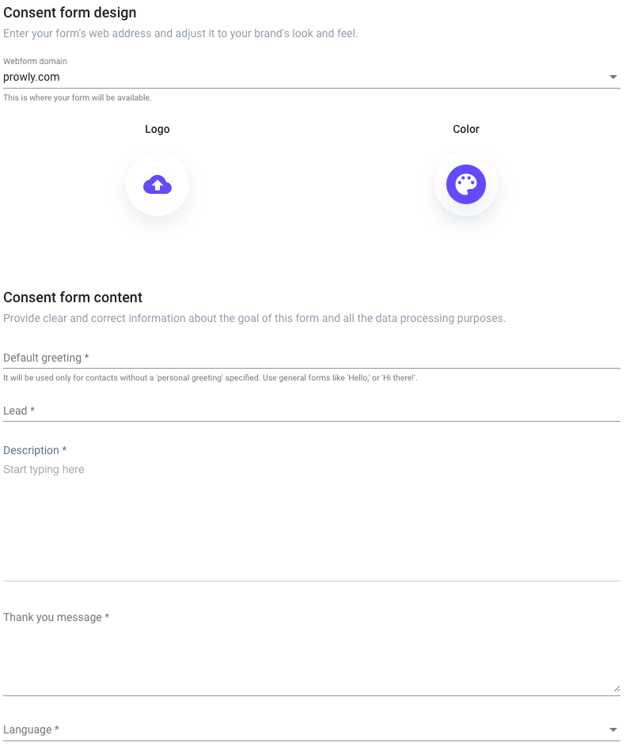
- Webform domain - choose the URL for the domain where the form will be displayed
- Logo / Color - add logo and color matching with your visual identification
- Default greeting - set greeting displayed in the form for all contacts without defined individual greeting
- Lead - write a title indicating that the email relates to a personal data processing form
- Description - include all data required by GDPR information obligations; you can also link to your website with all details about your privacy policies
- Thank you message - add text which will be displayed to the journalist after giving permission
- Language - choose Polish or English interface
Default confirmation (opt-in) email
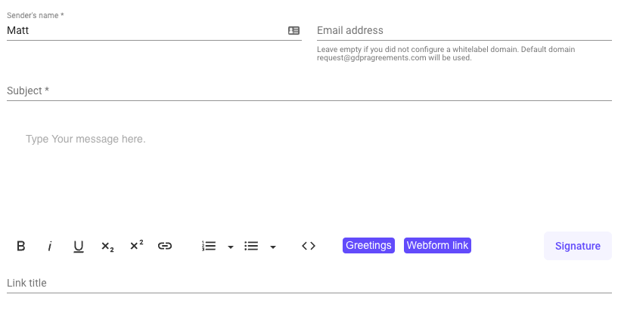
The content of the message related to personal data processing can be configured in a very similar way to all typical emails in Prowly. Just remember to add a dynamic field with a Webform Link, as well as a signature indicating who is exempted from distribution. After finishing the configuration, a set with the form name will occur on the left menu of the GDPR tool. There you will be able to verify the number of journalists who have confirmed and rejected requests related to data processing.
List of scopes
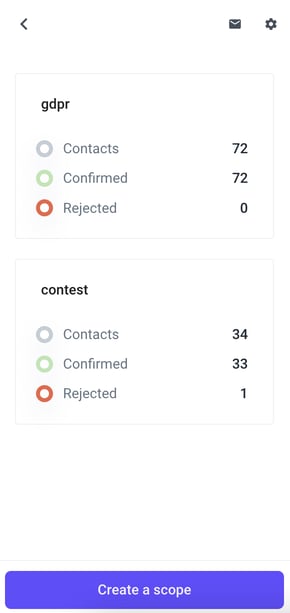
After clicking a particular set, you can also:
- Check the form and edit its structure
- Verify default email content
- Check purposes (but without modification option)
- Verify the author and person responsible for the last update of the form
Form distribution
- Enter a set of purposes that you want to send to the contacts
- Click the three dots icon
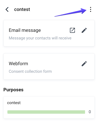
- Select Ask for data processing consent
- Press Submit in order to add contacts that haven't received this form in the past
- Choose target: single contacts, lists, and segments, or all contacts from your database:

6. Verify the form and content of the email for the last time and provide changes if needed. If you don't need to modify anything, press Skip
7. The Send button will distribute the email with a link to your virtual form