To invite more users to your account, click on the gear icon in the top-right corner of the app and click on Users:
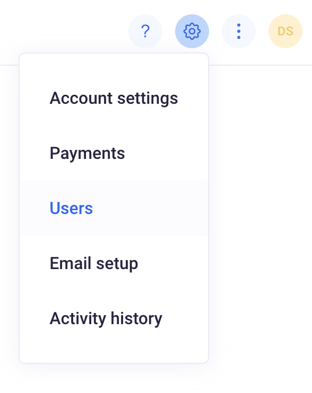
Click the Invite user button to send the invitation. In the newly opened window, please enter the first and last name of the coworker you want to add, along with their email address. Then you can just decide on the role you want to assign to this user and send the invitation.
Only owners and admins can invite new users. You can find out more about user roles.
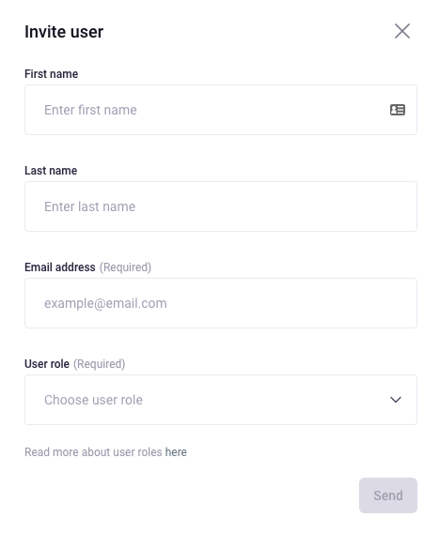
As soon as you confirm the invitation by clicking the Send button, Prowly will send an invitation e-mail with a confirmation link. Then, ask the user to use the confirmation link to be able to start working together in Prowly.
The invitation link is valid for 30 days. If the invited user doesn't use the link within that time, you will need to remove the user from the list of invited users and add this person again.