Setting up the DNS records necessary for domain authentication
This article contains instructions on how to configure DNS records necessary for domain authentication in Prowly, when your domain provider is NetworkSolutions. If you use any other domain provider or do not know how to enable authentication in Prowly, please refer to this article first.
1. After logging into your NetworkSolutions account, please click on your account name in the top right corner then Home:
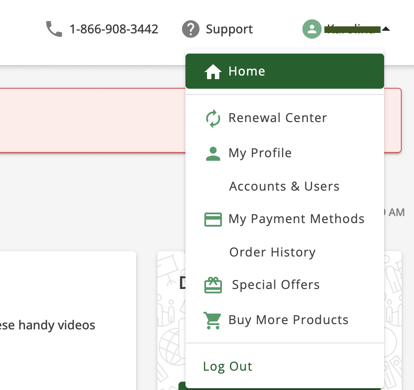
2. Click on the Domain Name at the left side:
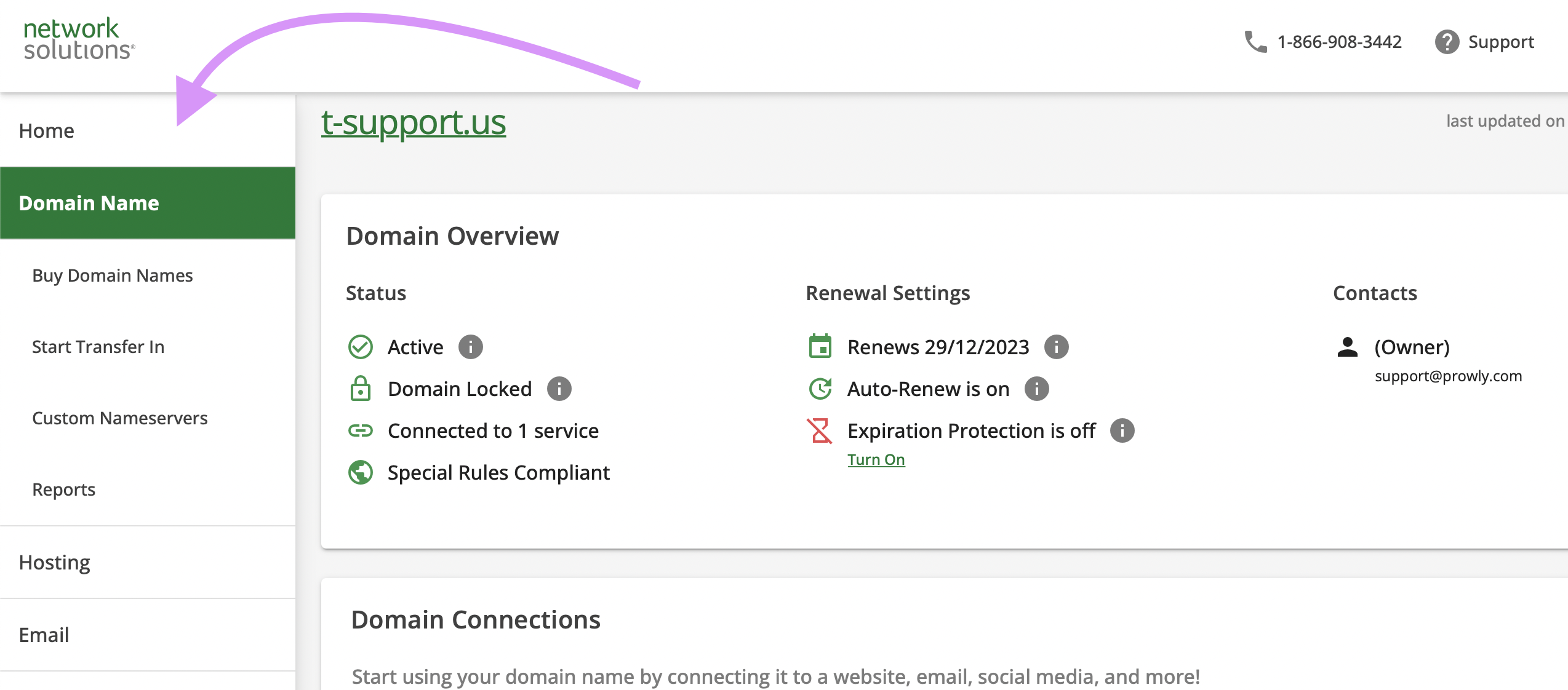
3. Choose your domain then scroll down and under Advanced Tools click on Manage besides the Advanced DNS Records section:
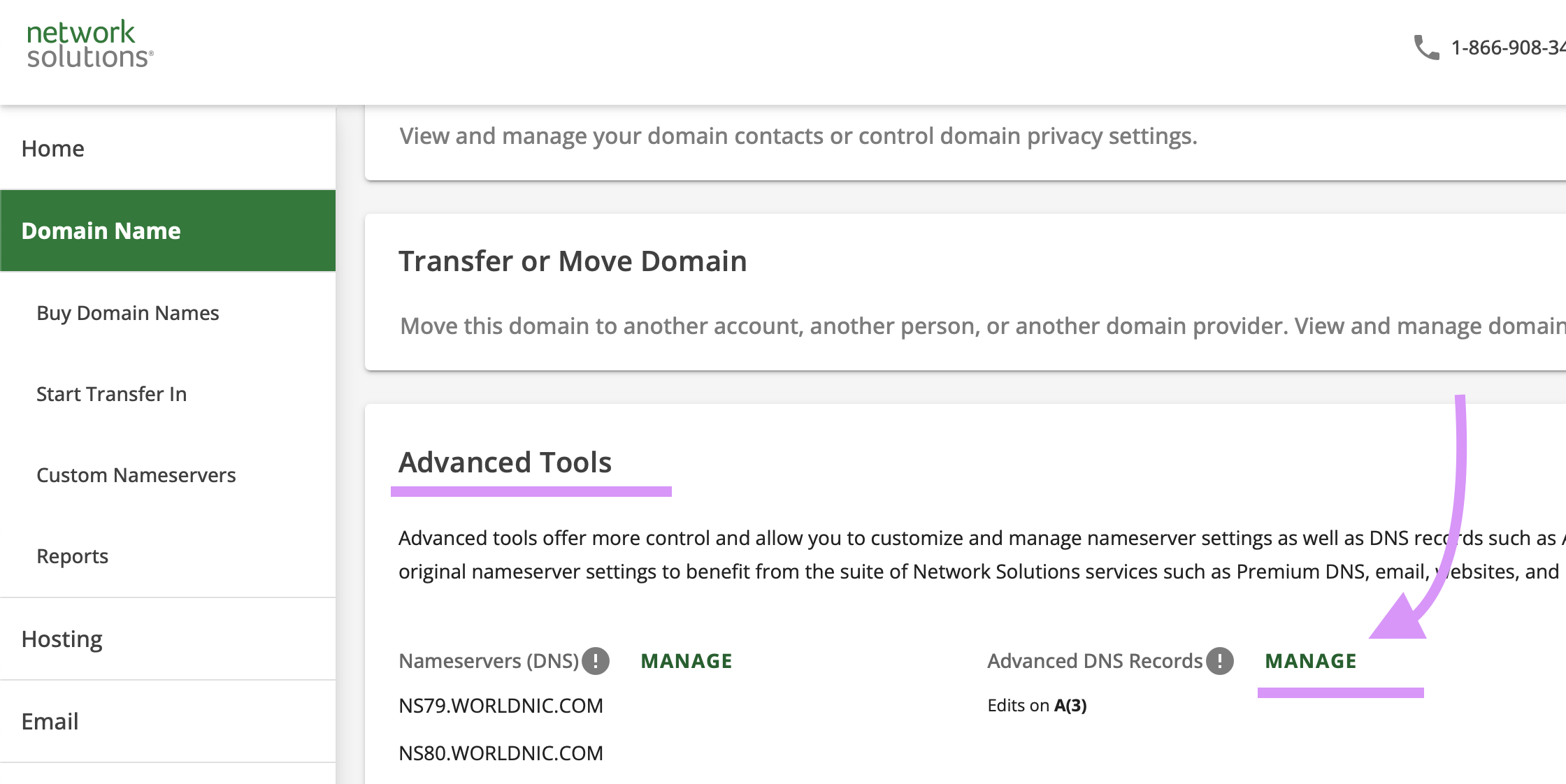
4. Click on Continue:
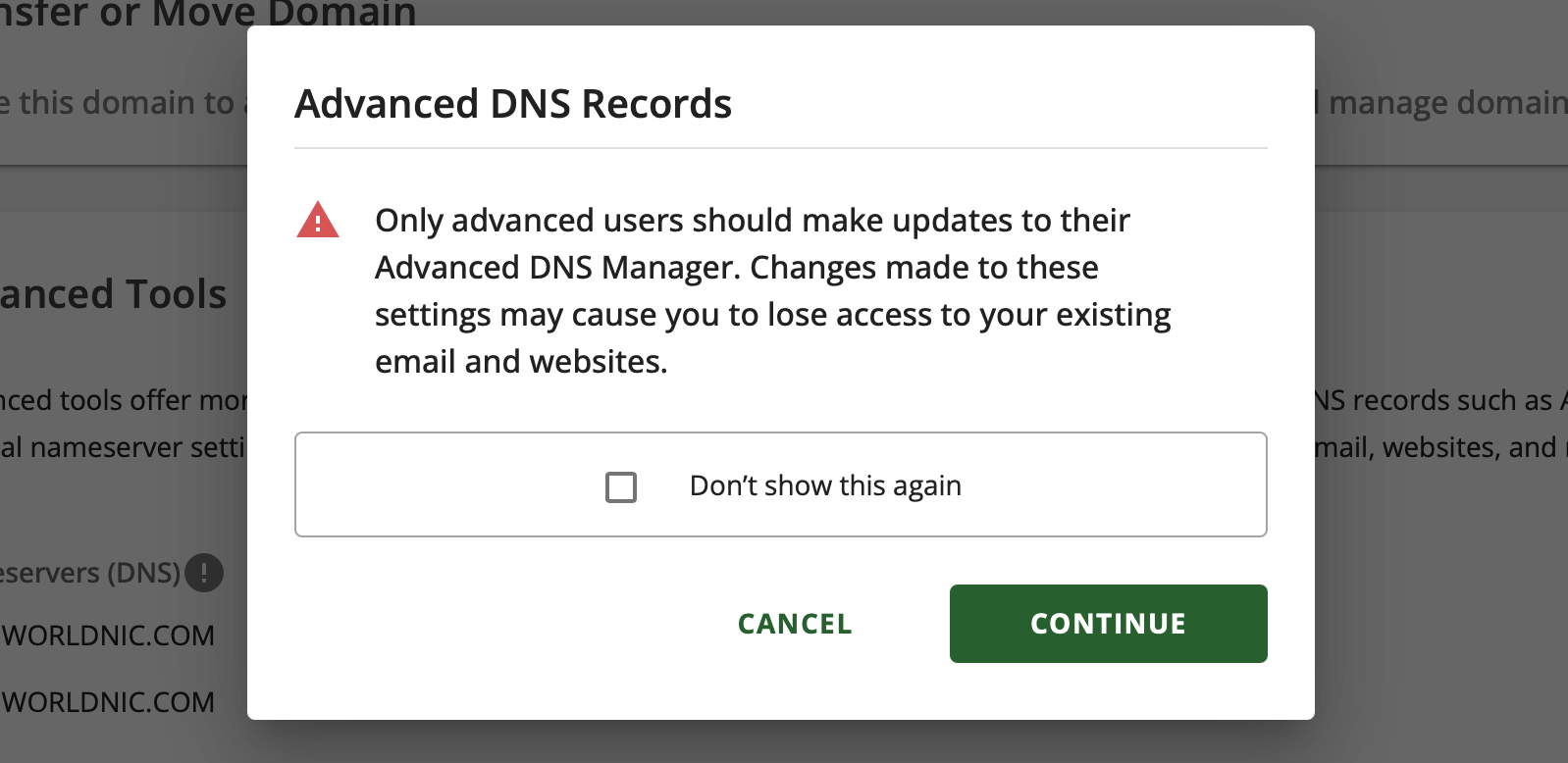
5. Now, as in the Prowly domain authentication screen please insert each of the DNS records one-by-one as follows:
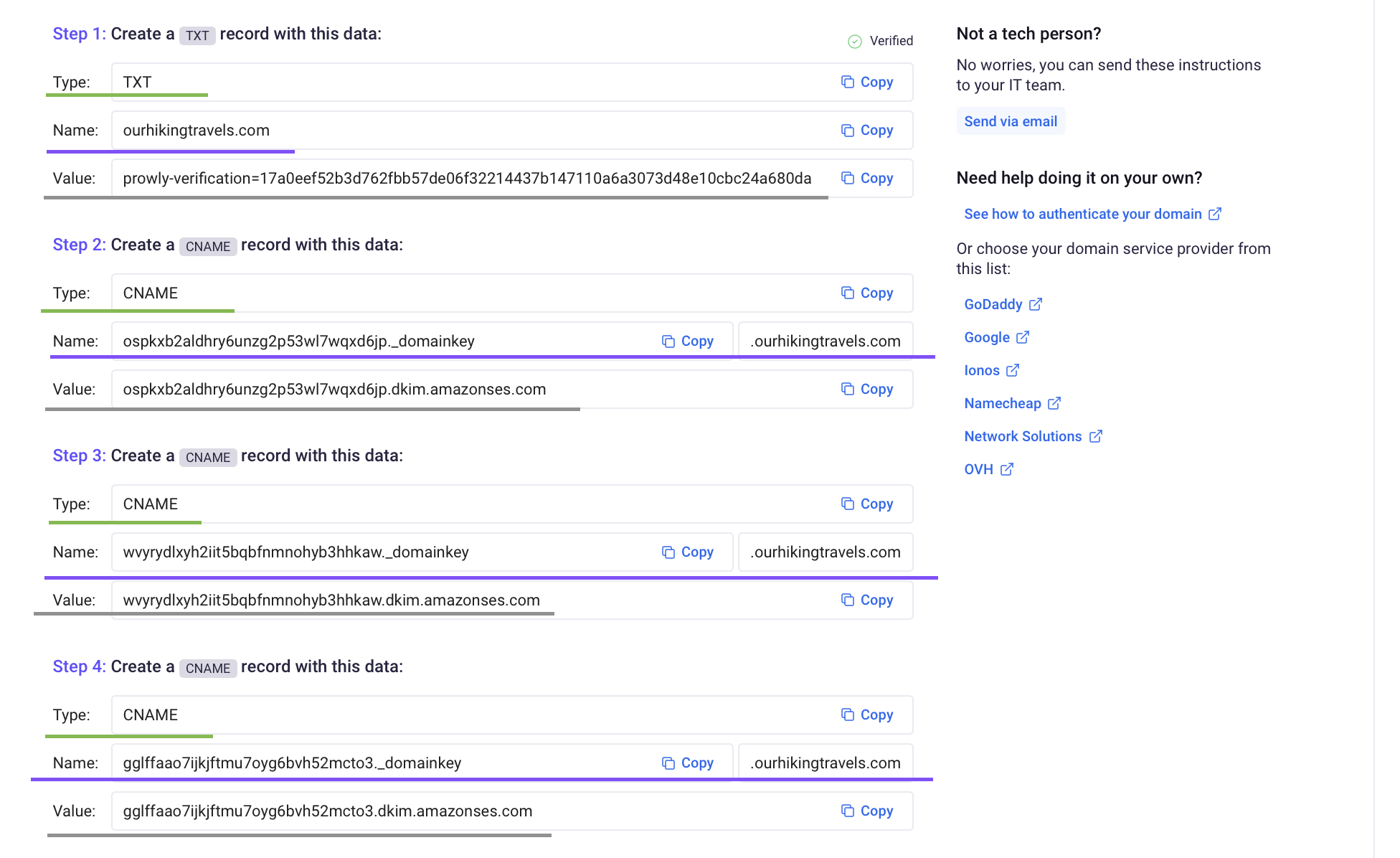
Parts underlined as green are record types and parts underlined as purple are record names.The texts in the grey boxes below are record values. These details are different for every domain therefore please treat these screenshots as an example.
This information is very important to configure the DNS records in NetworkSolutions properly.
In the NetworkSolutions DNS panel simply click on Add record and insert each of the records one-by-one making sure that record types, names and values are set properly:
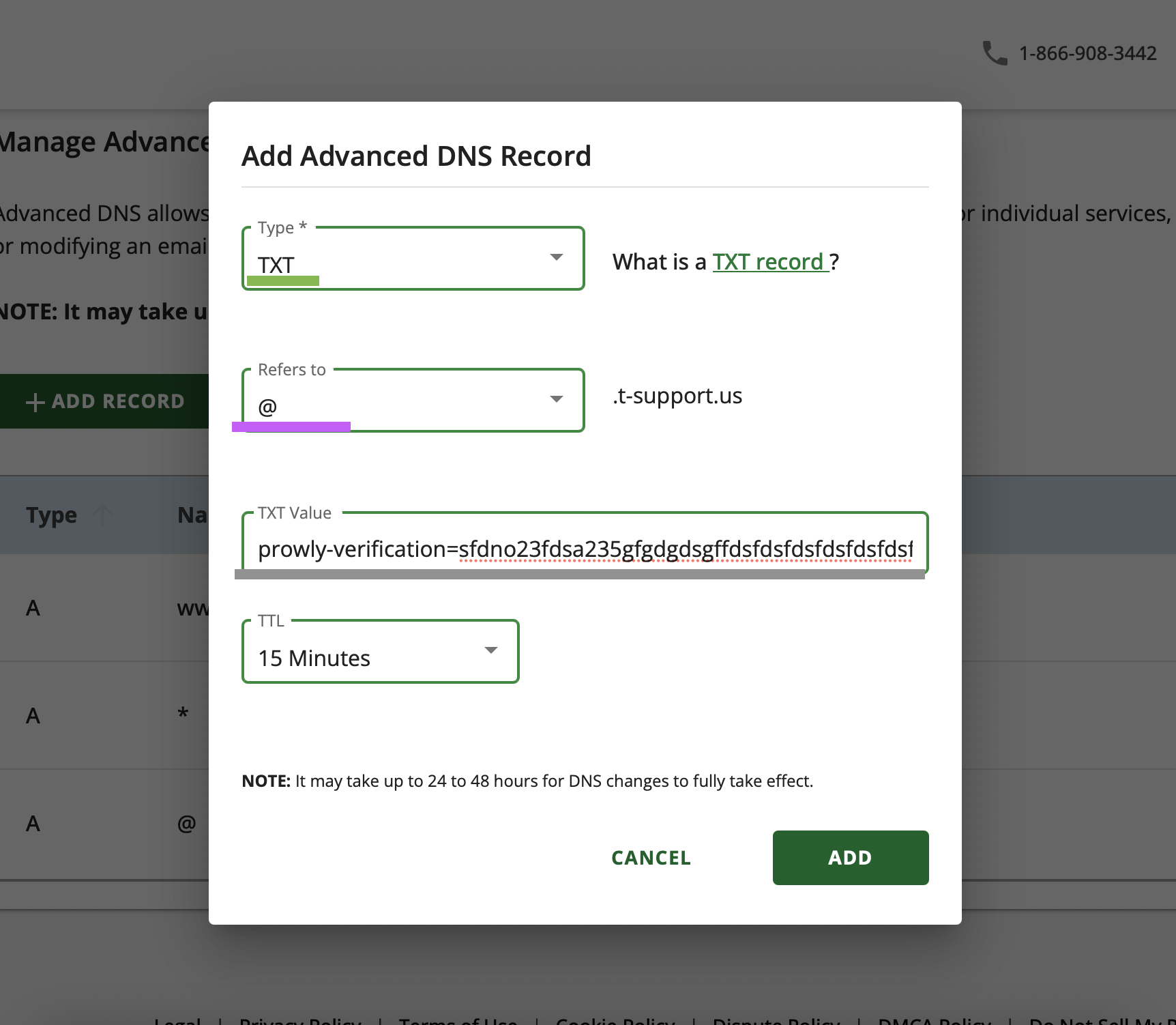
Simply click repeat the process for each of the records.
Now after you successfully configure all the DNS records, you may need to wait up to 48 hours for all the records to be updated in the DNS zone. This is an inevitable process due to how the propagation of DNS records works.
After that time please go back to the Prowly domain authentication screen and click on Verify configuration.
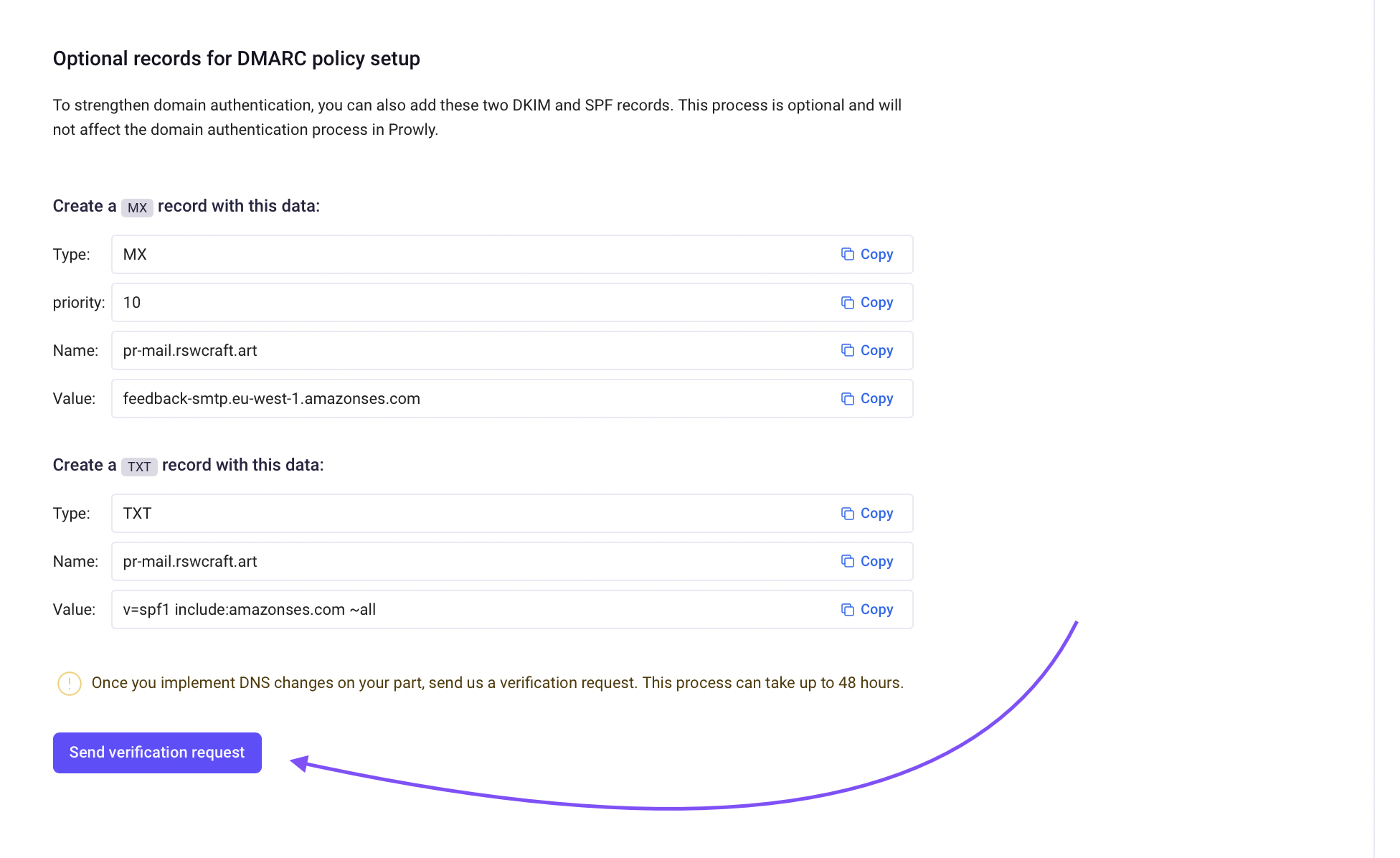
After a short while you should be able to see the screen that your domain has been authenticated properly.