If you want to show a video inside your press release, but you don't want to upload it to any online service like YouTube or Vimeo, you can use Prowly's Media Library and iframely - an easy online tool that generates code. Follow these short instructions to accomplish your goal:
- Go to Content -> Newsrooms and choose the Media Library option from the left navigation menu
- Click the Upload button and add a video in the newly opened window (.mp4 recommended)
- Click on the uploaded video
- Select the preview button in next to its name:
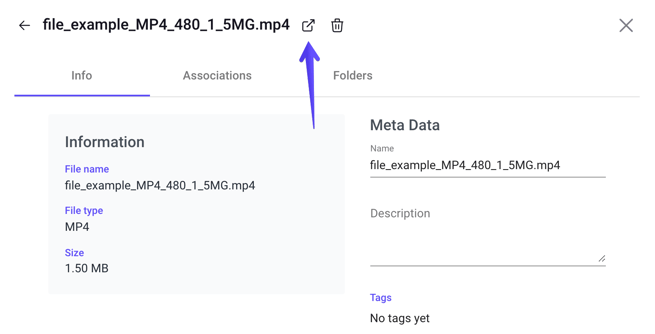
-
Copy the link of this player to your clipboard
Important note: Do not change any details of the file inside the Media Library after you do this, as it simultaneously alters the URL of the player.
6. Once you're done, go to iframely
7. Paste the link and click CHECK IT
8. If the player with your file can be embedded, it will generate an HTML code for you
9. Click the COPY CODE button
10. Navigate back to Prowly and Press Release Creator with your press release opened
11. Add the Custom Code element and paste HTML code next to the green arrow
Here’s one more trick: you need to delete <div> from the very beginning of the code and one of the </div> that you can see near the end of it. Once you’re ready, click Save and if you’ve followed the steps correctly, you should be able to see the preview of the player inside the Story Creator. It should work just fine also on the preview of the press release itself.