Email authentication changes coming in February 2024
There’s a crucial update coming our way in February 2024 from Gmail and Yahoo! regarding email authentication. From this time, both companies have required bulk senders to authenticate their email domains.
This means that starting February 2024, it is mandatory to authenticate your domain in Prowly in order to continue sending emails through our platform.
For detailed instructions on how to authenticate your domain in Prowly, please refer to our Help Center article.
When you create a complex target audience for an email consisting of different lists and filters, there is a chance you may want to delete particular journalists from the final recipient list. There are two easy ways to do this:
Verify Recipients tab
- In Verify Recipients, find any journalists you would like to exclude from the recipient list
- Check the box next to the name and click the Exclude contacts button above the table
- Any checked names will disappear from the final recipient list
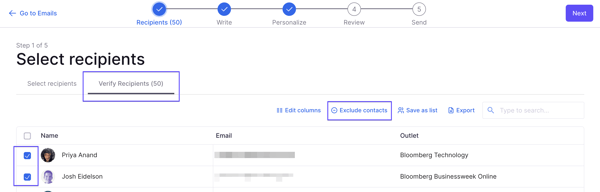
Select Recipients tab
- In the Select Recipients tab, click the three dots icon next to the recipient type you want to exclude
- Choose the Exclude option, so it will disappear from the final recipient list located in the Verify Recipients tab and remain in the Select Recipients tab, transparently indicated as Excluded
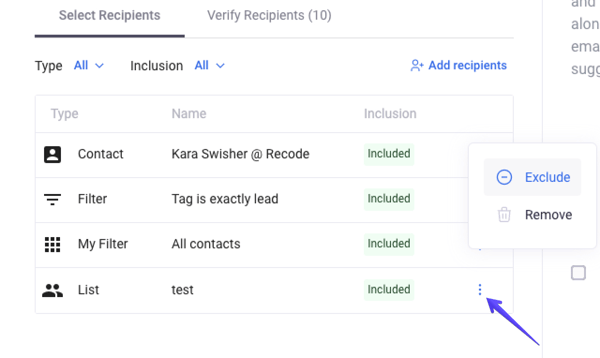
Important note: You can freely switch between the Verify Recipients and Select Recipients tabs. Then, if you mistakenly excluded a contact in the Verify Recipients tab, it will be still visible in the Select Recipients tab, where you can restore it using the three dots icon. You can also delete contacts completely from the table.