Learn more about editing, sharing and managing reports within your brand!
To access all of the PR reports in your brand, choose Reporting on the main navigation menu, go to Brands and open the one you want to manage:
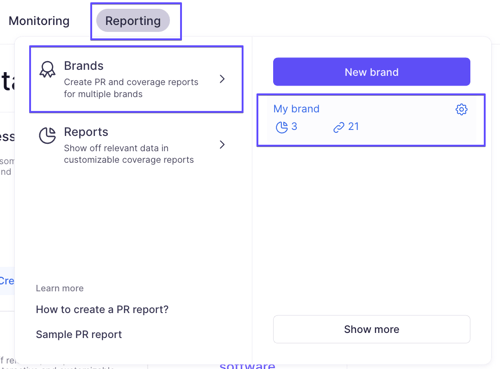
You will then see a list of all reports you created within the chosen brand. You can access, manage and edit them as you need.
Statuses
One of the main properties of reports shown on the main page is their statuses. "Draft" means that the report is still in the works, can be freely edited and is not yet visible publicly. "Published" status indicates that this report has already been shared with a broader audience. The yellow "Unpublished" status means that the report has been previously published, then unpublished and is currently not public.
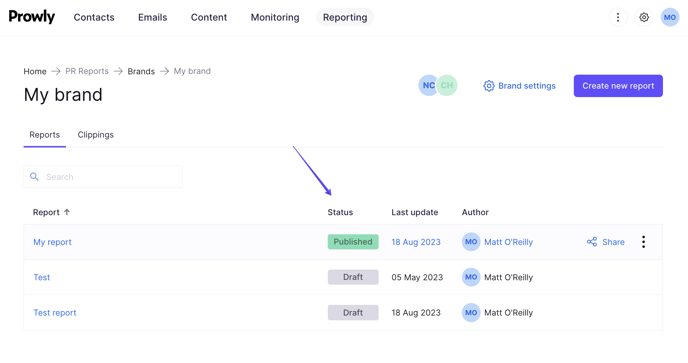
You can change the status of a report by clicking on it and choosing Publish/Unpublish in the upper right corner.
Reports options
The majority of the settings for reports can be found under the three dots icon on the right side of the list:

Editing, duplicating and deleting reports
You can edit a report by simply clicking on its name or choosing three dots -> Edit.
Prowly allows you also to duplicate your reports! Have you made some changes in the brand settings and would like them to be reflected in your current report, without having to create a new one? In that case, you can use the Duplicate function, which makes an exact copy of the report and saves you a lot of time and work! The duplicate is a separate report in the "Draft" status, which can be edited and shared independently.
To completely remove a report, choose Delete from the list.
Previewing reports
Choose the Preview option from the three dots menu to see how your report will look once it's published. You can change the type of device you're displaying the report on - switch it on the top of the screen (desktop, tablet, mobile).
For reports already published online, you can also access the site where the report is hosted by choosing Open report website.
Sharing reports
You can share your report with a broader audience by clicking on the Share option. You can then choose to publish it online on a website or if you want to download the report as a file onto your local computer (available formats are PDF, PPT and XLS).
If you share it online and want to customize the link, choose the option Change URL from the three-dot menu. You can also share your report with a specifically chosen audience by password-protecting the website - to do so, click on the Password settings option.
An alternative way to share your report is via email, and Prowly makes it easy to do it in just two clicks! Click on the Send via email option, put in the email addresses of your recipients (up to 10 people), customize the message and hit send.
Emails with reports sent from the Reporting module are not counted towards your account's email limit!
Clippings
Gather and access clippings from all reports within a brand in one place! Click on the Clippings tab under the name of the brand:
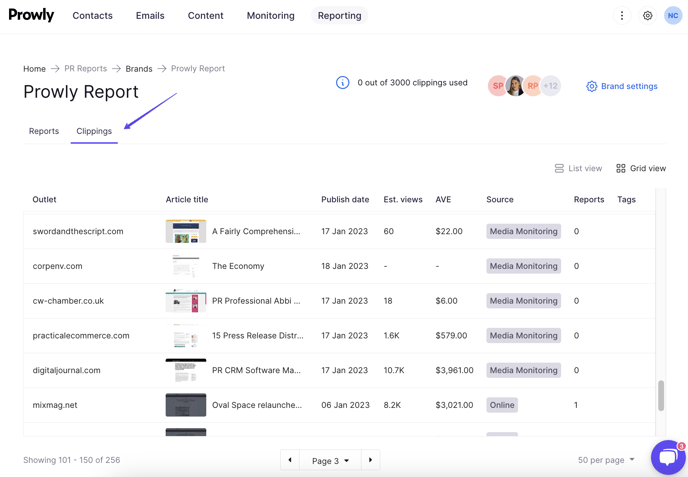
To change how your clippings are displayed, click on List/Grid view in the upper right corner.
Here you can see all of the clippings you have added to your brand, their basic information, their source, and the number of reports they are used in. If you hover your mouse over this number, you can peek into the names of these reports.