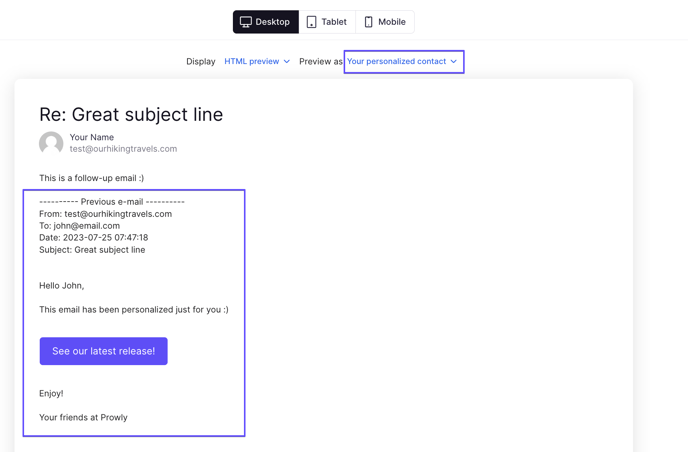Build stronger and more personal relations with your contacts by customizing your emails!
Email authentication changes coming in February 2024
There’s a crucial update coming our way in February 2024 from Gmail and Yahoo! regarding email authentication. From this time, both companies have required bulk senders to authenticate their email domains.
This means that starting February 2024, it is mandatory to authenticate your domain in Prowly in order to continue sending emails through our platform.
For detailed instructions on how to authenticate your domain in Prowly, please refer to our Help Center article.
Prowly lets you personalize your emails in two major ways. You can use custom tokens to include contact information in emails, such as their name or email address. The second option is to fully personalize the content of your emails for specific recipients.
Using custom tokens
When writing your email pitch in Prowly, you can leverage different custom tokens—each representing a contact property. It pays off to have your media lists updated and filled with as much information as possible.
You can use these details to create slightly different email pitches depending on your relationship with specific recipients, their location, or specialization.
- Click the Add custom tokens button located above the email creator in the top right corner
- Choose which data property of the contact you would like to use for content personalization
- As a cautionary measure, you can also set a fallback value in case some contacts are missing a data property you have chosen for personalization (if there's no fallback value, your recipient sees a blank space instead).
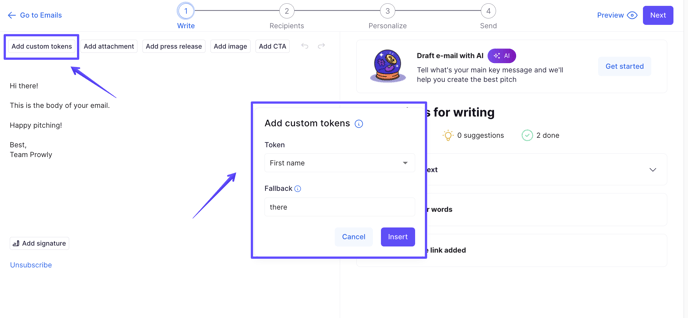
List of available custom tokens:
- First name
- Last name
- Role
- Personalized greeting
- Address
- City
- Country
- Zip code
Subject line personalization
This feature will be available if you authenticate your sending domain. The process is described in this article.
Subject line personalization is the same as personalization in the email's body. At the last step of email creation, simply click on Personalize to choose your desired option:

What is a Fallback value?
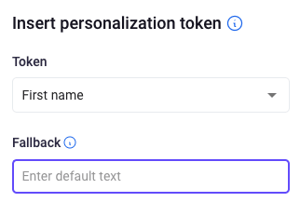
Example use case
Let's say you're sending a press release to the majority of European music stations about the popularity of a rock band from Ireland. The beginning of your mail might look like this:
Hi >FirstName<,
We've been waiting for such an amazing rock band in Ireland for years. I believe if you listened to their newest single you would agree that rock enthusiasts in >Country< will love it.
No data in CRM, no fallbacks
If you didn't fill in fallback values when sending this personalized email to the contact without First Name and Country data provided, the email would have empty spaces like this:
Hi ,
We've been waiting for such an amazing rock band in Ireland for years. I believe if you listened to their newest single you would agree that alternative enthusiasts in will love it.
No data in CRM, tokens replaced with fallbacks
If you filled fallback values with custom tokens added to this email, media contacts without First Name and Country properties would see the message like this:
Hi there,
We've been waiting for such an amazing rock band in Ireland for years. I believe if you listened to their newest single you would agree that alternative enthusiasts in your market will love it.
First Name and Country properties were replaced with respective fallbacks: there, your country. Thanks to such fallbacks, you keep your content consistent and you can be sure that no recipients from your target group will receive an improperly edited email.
Data filled properly in CRM
Fallbacks, of course, are not superior to contact properties, so if your recipient has data filled in the CRM, the fallback won't be used in the custom token:
Hi Michael,
We've been waiting for such an amazing alternative band in Ireland for years. I believe if you listened to their newest single you would agree that alternative enthusiasts in Germany will love it.
Personalization
Make your emails stand out more by customizing their content and being more personal with your contacts!
Apart from using personalization tokens in the body of the email, you can further personalize mailings for specific recipients. This can be done by going to the Personalize step in the email creator.
Choose the recipient you wish to engage with and click on the Personalize button:
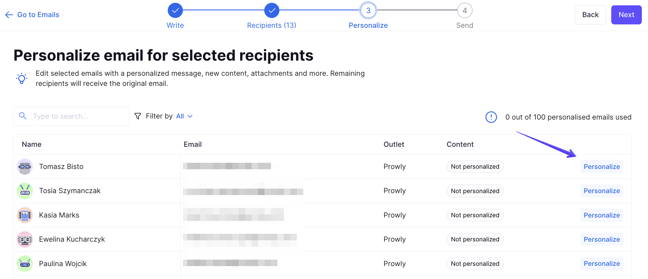
You will then see a window where you can edit and alter the email body intended for this specific recipient. You can add, remove and change all sorts of things, from the simple content, its font, and colour to including attachments, press releases or call-to-action buttons:
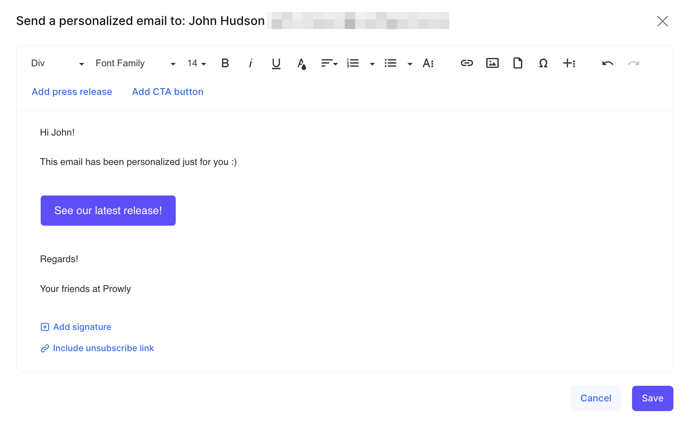
You can personalize up to 20 recipients' emails per email. Recipients you have already customized are marked with a green Personalized label. You can see how emails will look like for specific contacts by choosing the Preview option. If you're not satisfied with the look, you can always change them by clicking Edit or delete the personalization altogether by choosing Restore original:

Follow-ups to personalized emails
After sending personalized emails, you can also create follow-up messages to reach recipients that didn't open your email or opened and/or clicked on it. The difference is that when sending follow-ups you can no longer personalize them for specific recipients. However, you can still use the "Personalize" button and use custom tokens.
Prowly also allows you to see what the follow-up will look like for selected recipients. Click on the "Preview" button visible in the upper right corner.
After previewing the follow-up, you can choose which recipient you want to see it as. In the email body, you will see the previously personalized original email.