Setting up the DNS records necessary for domain authentication
This article contains instructions on how to configure DNS records necessary for domain authentication in Prowly when your domain provider is GoDaddy. If you use any other domain provider or do not know how to enable authentication in Prowly, please take a look at this article first.
1. After logging into your GoDaddy account, please head over to Account > My Products then click on the DNS button beside the domain you would like to authenticate:
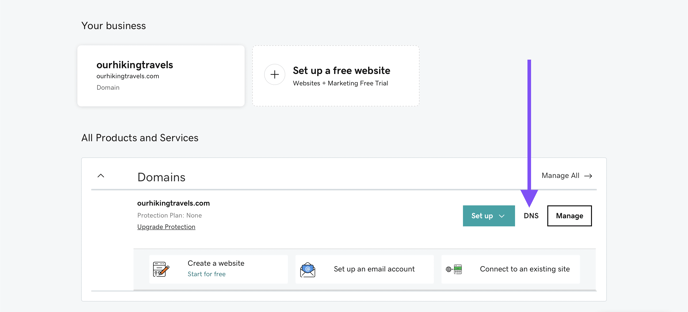
2. Now, as in the Prowly domain authentication screen please insert each of the DNS records one by one as follows:
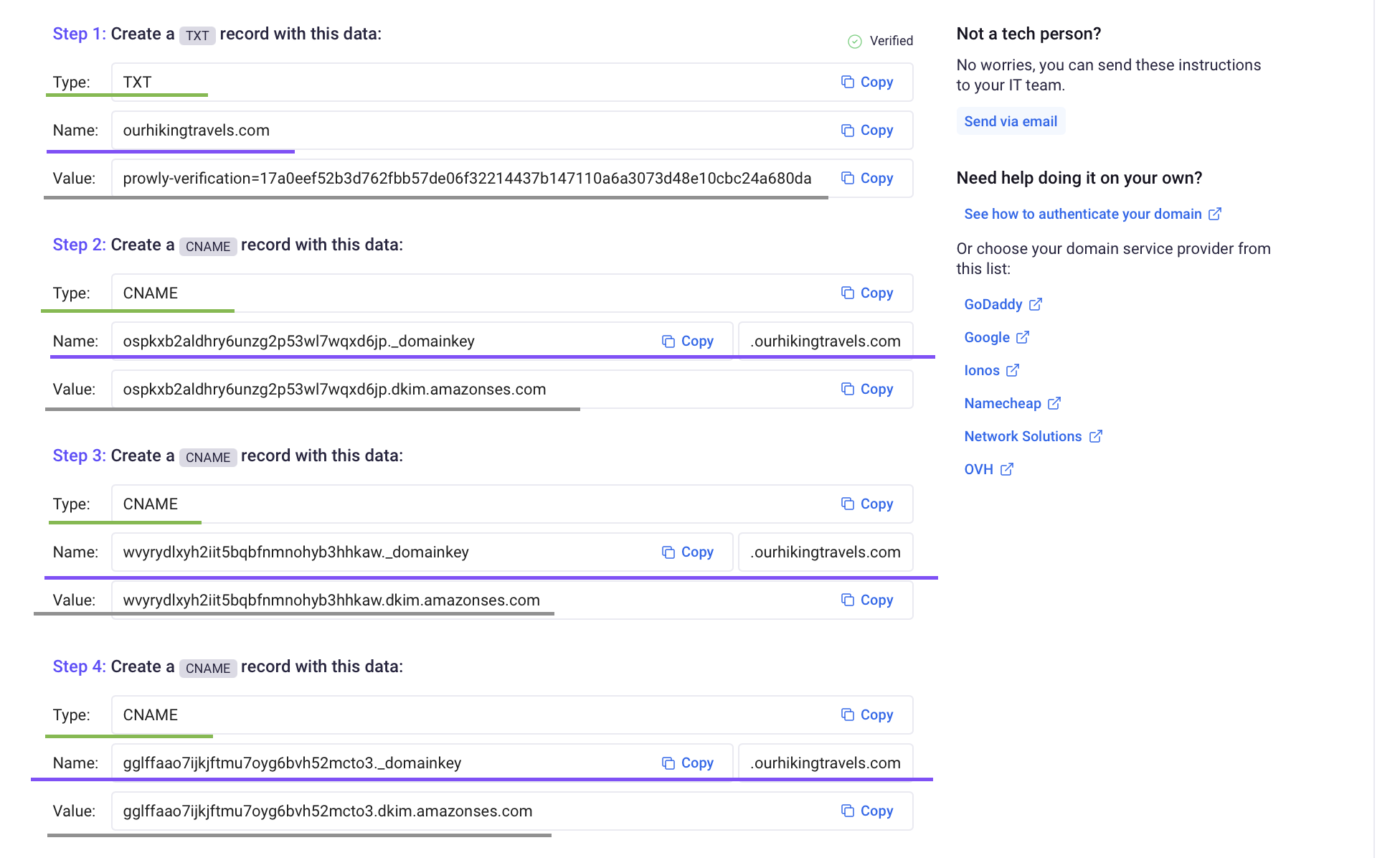
Parts underlined as green are record types and parts underlined as purple are record names. The texts underlined as grey are record values. These details are different for every domain therefore please treat these screenshots as an example.
This information is very important to configure the DNS records in GoDaddy properly.
In the GoDaddy DNS panel simply click on Add New Record and insert each of the records one by one making sure that record types, names, and values are set properly: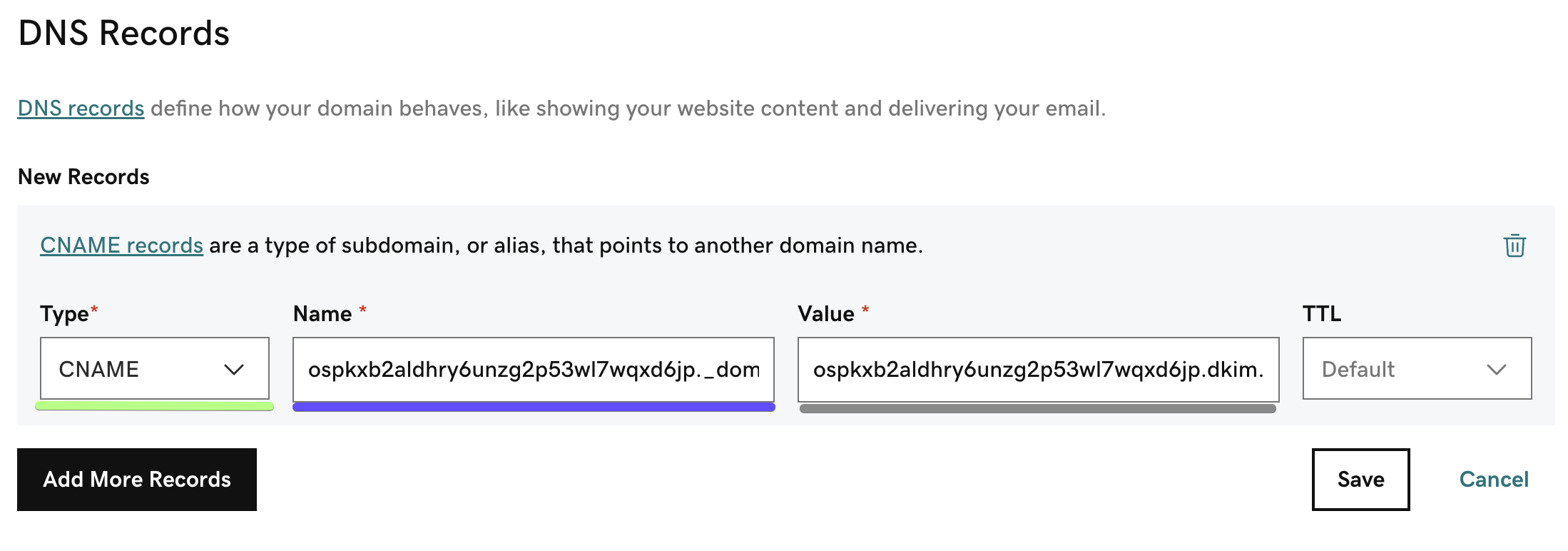
Simply click Add Record and repeat the process for each of the records you see in Prowly.
Note
There's an exception for TXT records in GoDaddy. For the TXT record, you may need to type the At symbol @ instead of your domain name. This will ultimately make this record appear under your domain but it's how GoDaddy suggests adding TXT records. You can read more about it in this article.
While adding records you might be prompted with such a question, please make sure to check the first option - Yes, this record should be on...:
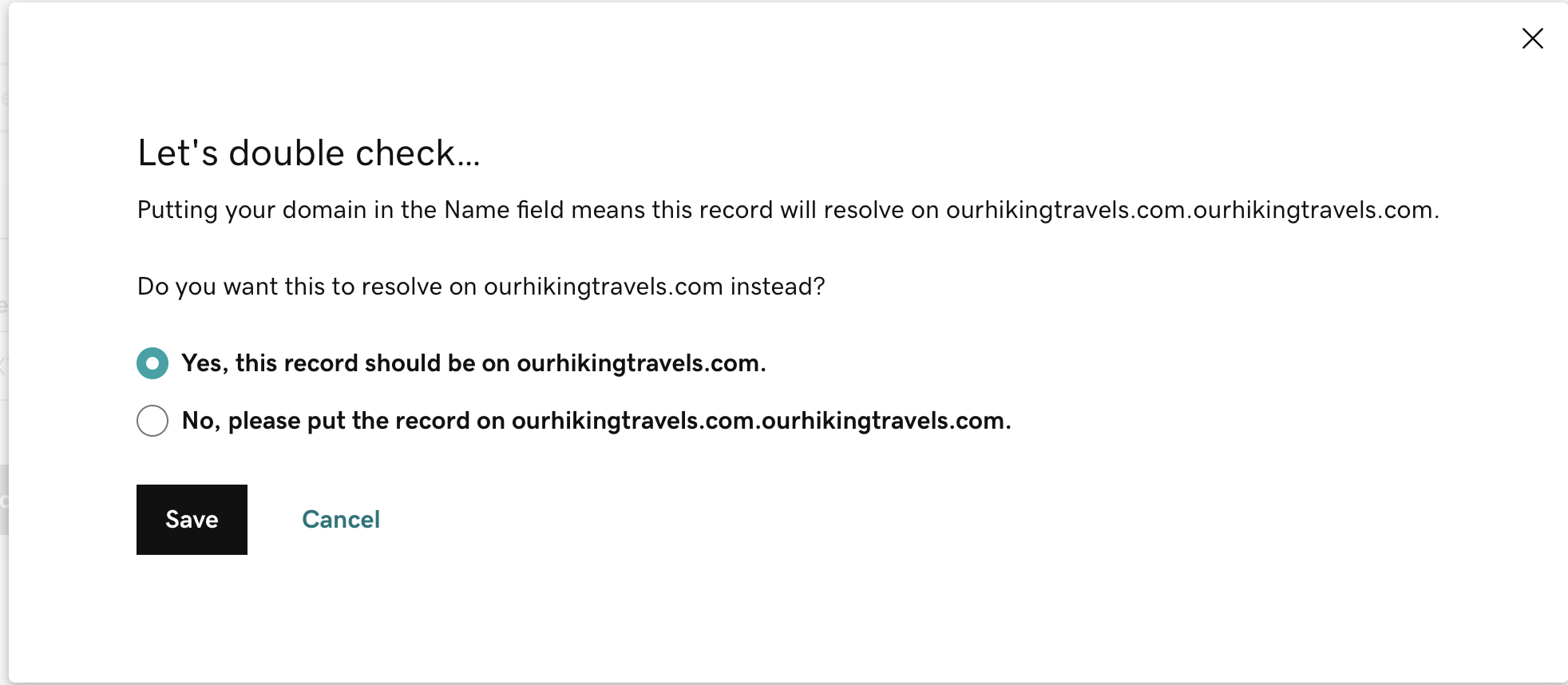
Now after you successfully configure all the DNS records, you may need to wait up to 48 hours for all the records to be updated in the DNS zone. This is an inevitable process due to how the propagation of DNS records works.
After that time please go back to the Prowly domain authentication screen and click on Verify configuration.
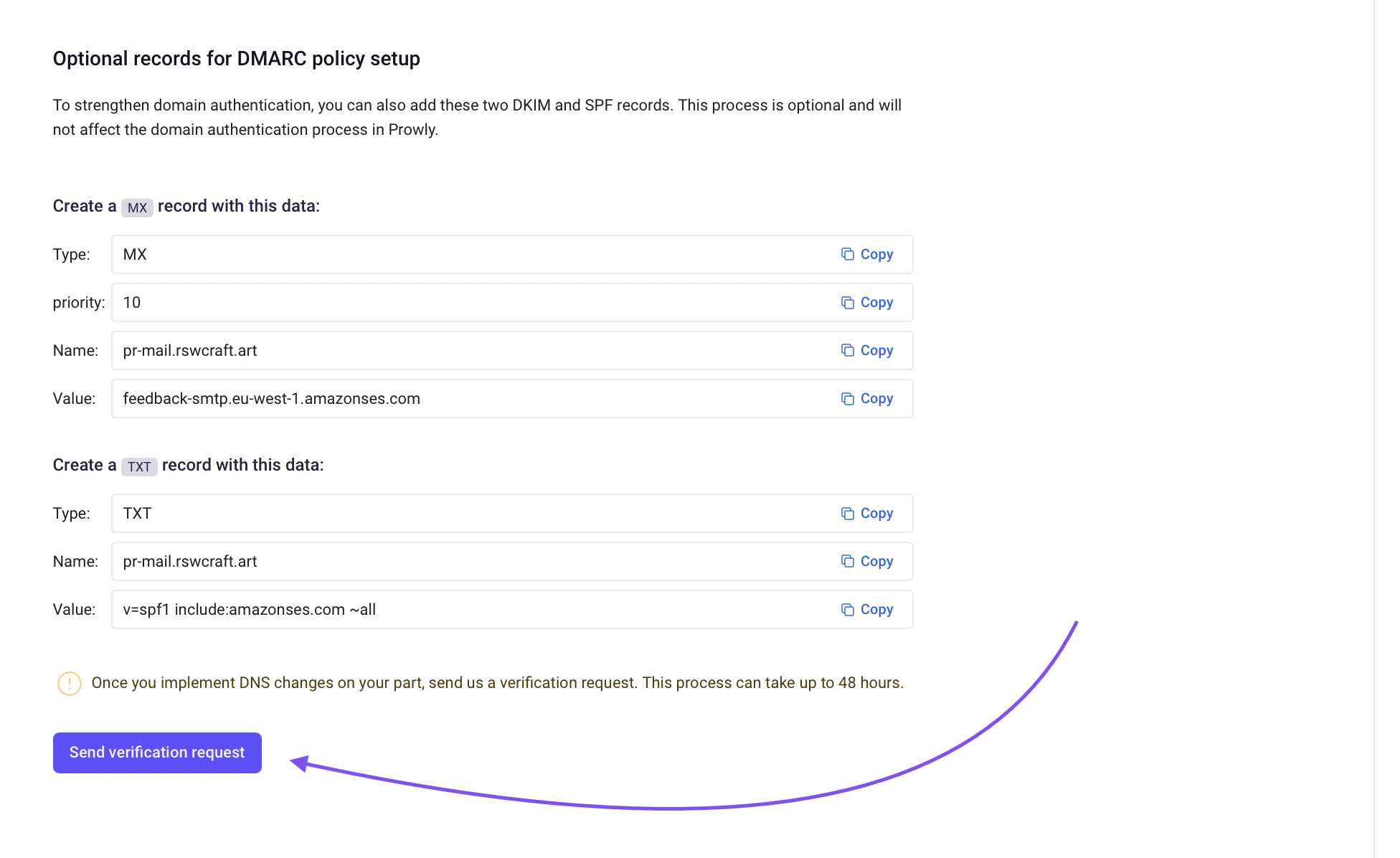
After a short while you should be able to see the screen that your domain has been authenticated properly.