You can add a Thumbnail to every press release you publish on your Newsroom and encourage people to click and read the content. Where is it visible?
- Social media channels after posting a link to published press release
- Newsroom slider, if you decide to highlight the press release there
- Within the tile of the press release under the Newsroom slider
Step by Step:
In order to upload a Thumbnail to a press release:
- Go to Content -> Newsrooms
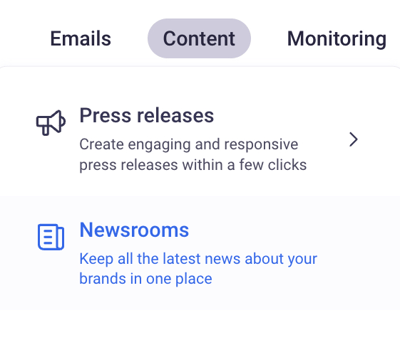
- Enter the press release settings by clicking the gear icon -> Settings:
![]()
3. Move to the Thumbnail tab and add a file:
4. Choose PNG or JPG image from your resources with at least 1280x640px resolution and not bigger than 15 MB
5. Adjust which part of the image should be displayed on a Thumbnail and click Save
6. If you want to change the image, click the Bin icon and upload a new one
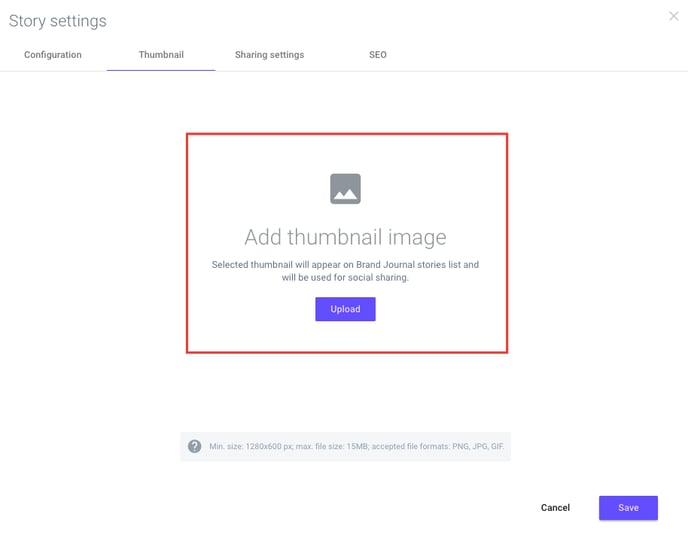
If you don't personalise the thumbnail, you will see the header image under the slider and on Facebook posts. Check more details here.