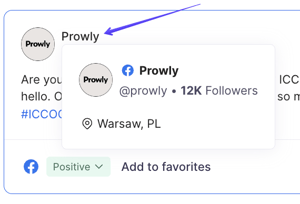Get more details on articles and posts mentioning your brand or product.
Table of contents:
Sentiment, favorites and tiers
Editing queries - Adding social media mentions to existing queries
Introduction
If you already have saved a search query in your project, Prowly will be constantly looking for and gathering new mentions for you. In order to find the list of all mentions, go to your project in Monitoring.
You should see the latest mentions for all search queries in the panel on the right-hand side. You can click on any to see its details. You can as well click on a query name to see all mentions matching its conditions found so far:
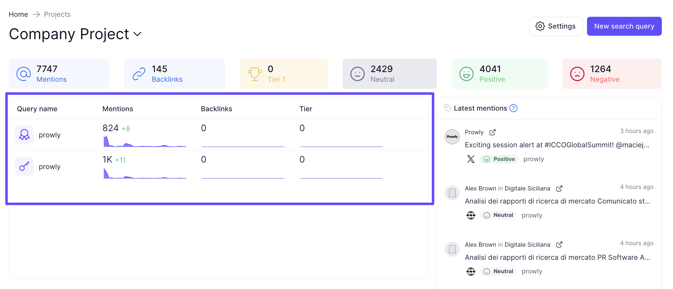
Mention browser
Whichever way you choose, you'll be taken to the Mention Browser. The Browser will display a list of mentions found under a selected query and let you look into mention details:

Sentiment, favorites and tiers
For every mention, you can see their source - simply hover your mouse over the icon in the lower-left corner. Depending on the source, Media Monitoring recognizes five different types of mentions: news, blogs, discussions, Facebook.
The next metric is the sentiment. You can use it to see how, generally, your coverage is presented by the media in terms of sentiment. Sentiment can be positive, neutral, negative or unknown. The analysis is based on the BERT natural language model.
Each mention may be saved as a favorite for future reference. You can also use the Tier feature to classify domains where mentions are published based on importance specific to your needs.
You use all of the above-mentioned properties to filter your mentions.
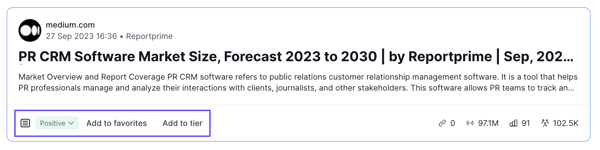
Filtering results
You can also filter the search results even further with the filter mentions feature. It will let you filter by date range, all or favourite only, keyword type, and other properties. To learn more about filters, check this article.
You can find filters on the left side of the mention browser:
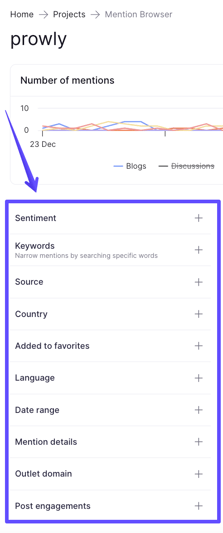
Any filters you select here persist in your query. It means that if you select this query as a data source for your widget, the filters will also be automatically applied there.
Sorting mentions
It's also possible to sort mentions to order them in a desired way. You can find sorting settings on the right side of the mention browser:

You can sort by: Estimated reach, Number of backlinks, Date published, Domain authority and Domain reach; both ascending and descending.
Mention details
Each mention will have plenty of useful information and properties, which vary depending on the type of the mention.
For mentions from the source: news, blogs and discussions:
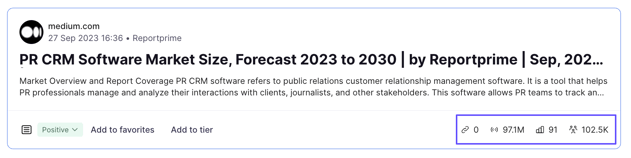
The information includes the following properties (from the left side):
- backlinks - the metric presents the total number of backlinks found in this article,
- domain reach - it’s an estimate of unique users visiting the website over the chosen month. The reach is calculated by our partner, Semrush,
- domain authority - it reflects a web page's overall quality and SEO performance. The calculation is based on three main metrics: quality and quantity of backlinks (link power), an estimated monthly average of organic traffic and indications of spam factors in the link profile. The authority is calculated by our partner, Semrush.
- estimated reach - it’s an estimate of how many times this article was viewed by unique users. We use an algorithm to calculate it based on domain traffic (visits) for the entire month. The higher the domain traffic is, the lower the fraction for the calculation gets, as we know that such a domain shows more articles in the monthly period. The traffic is calculated by our partner, Semrush,
For social media mentions from sources: Facebook, Instagram, TikTok and YouTube:
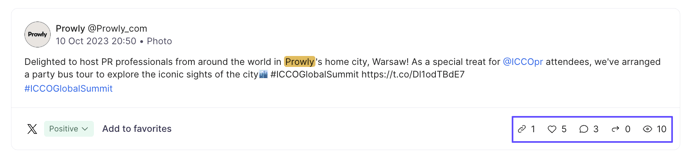
The information includes the following properties (from the left side):
- backlinks - the metric presents the total number of backlinks found in this article,
- number of reactions - the sum of all likes and different reactions on a post,
- number of comments,
- number of shares,
- number of views
What's more, click the name of the social media profile to peek at the number of followers, account's description and localization:
The information includes the following properties (from the left side):
- whether the clipping is from a global or local programme (only applicable to US television sources),
- value of coverage based on the advertising cost of a 30-second spot in a given market,
- estimated reach which is an estimate of how many times this content was viewed by unique users,
- country.
Editing queries - Adding social media mentions to existing queries
Recently, we have introduced Social Media Listening to our Media Monitoring module. As for now, you can follow mentions from Facebook, Instagram, TikTok and YouTube. All of these sources are added by default when creating new queries, but you can also add them to your existing queries!
If you want to add all of the new social media sources, open your existing query and simply click Settings and then "Edit":

Then, on the left you can pick your social media channels:

Afterwards, simply click on Save changes.
You will be asked if you would like to keep your existing mentions or collect new ones:

Exporting mentions
You can use the Export button located at the top of the module to export mentions you see in the browser. You can read more about it in this article.