Email authentication changes coming in February 2024
There’s a crucial update coming our way in February 2024 from Gmail and Yahoo! regarding email authentication. From this time, both companies have required bulk senders to authenticate their email domains.
This means that starting February 2024, it is mandatory to authenticate your domain in Prowly in order to continue sending emails through our platform.
For detailed instructions on how to authenticate your domain in Prowly, please refer to our Help Center article.
If you want to add attachments to your email, go to Emails, click New Email and go to the first step of email creation - Write.
To add them, click the "Add attachments" button on the top editing panel. After clicking it, choose files from your desktop that should be implemented in the message.

Attachments can also be added to the email body when embedding a press release published in the newsroom. If you have attached any files to the article, like screens, you can choose if you want to include them with the embedded press release in the email:
- Click the Add press release button
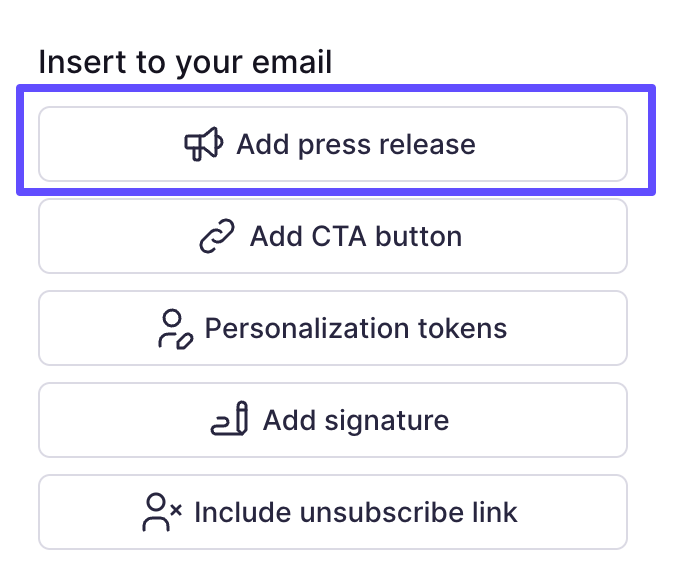
- Choose the press release you want to embed
- Select embedding format
- Check the box next to the Include attachments option and click Insert

All attachments can be downloaded by the recipient by clicking the links. They don't function as standard attachments in order to get your message through spam filters.