Adjust functional and visual settings including sharing, SEO and thumbnail
You can edit settings before and after your press release has been published. There are two ways you can access press release settings.
Click on Content -> Press releases or Content -> Newsrooms to view your desired press releases. You can find the Settings menu under the gear icon on the press release tile:
![]()
Or, alternatively, enter the press release editor by clicking the pencil icon:
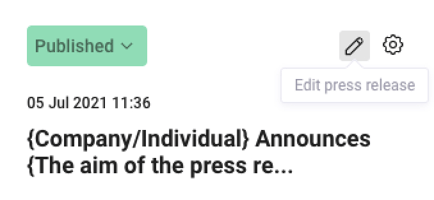
And click on Settings on the left navigation menu. The Settings window with 4 tabs will pop up:
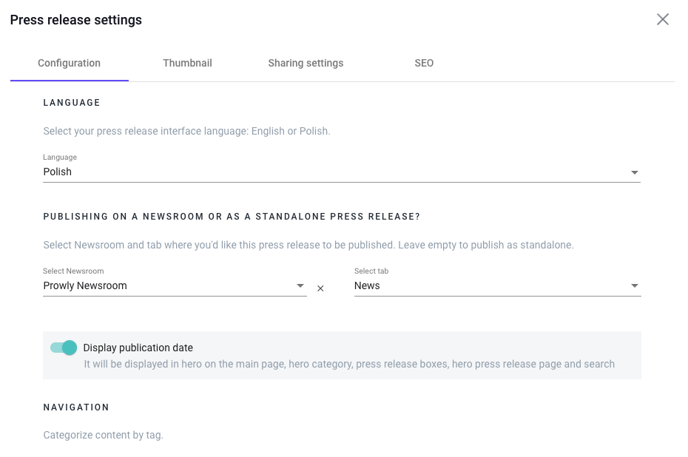
Configuration
Language - Choose a language for the interface between Polish and English.
Publishing on a Newsroom or as a press release - Change Newsroom (if you possess more than one) and tab where you want to publish your content or choose to make it a Standalone Press Release, so it will not be connected to any Newsroom
Display publication date - Choose if a publication date should be displayed next to the press release. It will also be visible on the Newsroom homepage.
Navigation - Add tags which will help people find articles similar thematically.
Display press release tags - Show added tags below published press release.
Journalist’s toolbox - Turn on a quick download option. Journalists will be able to get an unformatted press release with one click or move to the attachments section and download files from there.
Related press releases - Choose the I'll do it option to manage recommended content yourself or let our algorithms do the job for you by clicking let Prowly do it
Thumbnail
This is a PNG or JPG image, used as a cover for your press release. The photo resolution should not be smaller than 1280x600 px, while the accepted file size is 15 MB. Details about Thumbnail can be found here:
Sharing Settings
These allow appearance configuration of the content on Facebook and Twitter. Decide exactly how a press release should look on your social media channels. Set a title, link description and a dedicated image for the post. If you don't change the graphic, a Thumbnail will be displayed instead, provided that you configured it in the previous step. Finally, write a few words for the post, so they will occur over the visuals and you are ready to go!
SEO Settings
We've written a separate guide about what they do and how to optimize them most efficiently. Please continue reading here.