Email authentication changes coming in February 2024
There’s a crucial update coming our way in February 2024 from Gmail and Yahoo! regarding email authentication. From this time, both companies have required bulk senders to authenticate their email domains.
This means that starting February 2024, it is mandatory to authenticate your domain in Prowly in order to continue sending emails through our platform.
For detailed instructions on how to authenticate your domain in Prowly, please refer to our Help Center article.
A Campaign is a collection of any number of Emails, whose effectiveness can be analyzed both collectively or separately. This is especially useful if you work, for example, with several clients (you can then create separate campaigns for each), or if you run several campaigns for significantly different communication or business purposes, in succession or simultaneously.
You can create a new campaign in the Emails > Campaigns menu by clicking the New Campaign button.
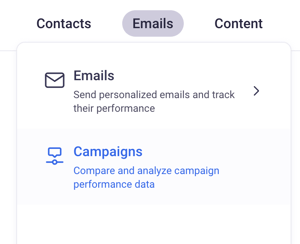
In the opened window, please provide a title for the campaign and write a few words as its description.
You can also create a new campaign directly in the last step of the email creation process:
1. Click the Select campaign button in the Campaign section: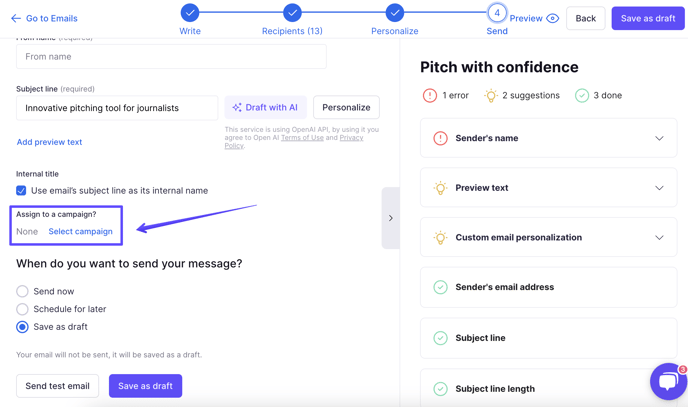
2. Click Create a new campaign at the very bottom of the drop-down menu
3. Apply a campaign name and save it.
The brand-new campaign will be created and saved, along with the email you're currently creating assigned to it. To browse all campaigns, go to Emails > Campaigns in the main menu.