You can now effortlessly create professional and engaging press releases that captivate your audience and enhance your company's visibility.
Table of contents:
Drafting a press release
To start, navigate to Content -> Press releases -> Create press release.
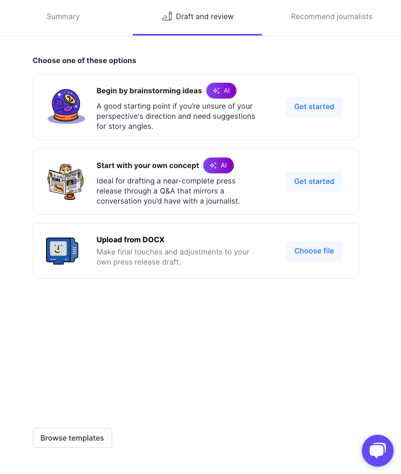 You can choose one of the many ways you can draft a press release:
You can choose one of the many ways you can draft a press release:
- begin by brainstorming ideas (using AI) - a good solution if you've just started working on the press release and have some general ideas but are unsure of the direction and specifics you want to follow. Prowly will propose a few different story angles you might want to follow, and based on the one you choose, a press release will be drafted.
- start with your own concept (using AI) - choose this option if you know the key messages you want to convey and want to draft a targeted press release mirroring a conversation you'd have with a journalist. This method gathers information by asking you general questions first, then coming up with more detailed ones about the subject of your release and finally drafting a near-complete press release.
- upload from DOCX (without AI) - use this method to upload a ready press release from your computer.
- browse templates (without AI) - choose from a few of our different templates to get started on your press release.
- start writing from scratch in the editor on the left-hand side.
Even if you start creating your press release without the help of AI, you can always use AI later to review your work, enhance it or suggest relevant journalists!
Begin by brainstorming ideas
If you're just getting started with the subject of your press release and are still unsure of the format you'd like to go with, choose this method.
First, provide the key message of your press release. Shortly describe the aim of the release, include the necessary details such as names of the company, products or people and add some context. You don't have to write in full sentences; loose thoughts and phrases will also suffice.
What are key messages? Key messages are main points that capture the most important information or ideas you want to convey to your audience. They are messages that you want your audience to remember and take away from a communication.
Then, in the field below, write down some keywords connected with the topic of your press release. You can separate keywords by enter or comma.
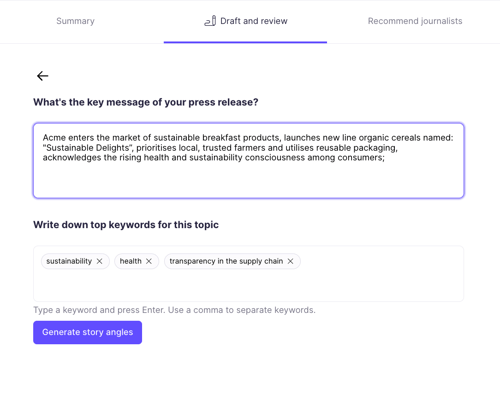 Once you're done, hit "Generate story angles". Prowly AI will then come up with three different narratives of your story you can choose from. We will also provide a reason behind every angle so you can understand the aim of the draft well and make an informed decision when choosing one.
Once you're done, hit "Generate story angles". Prowly AI will then come up with three different narratives of your story you can choose from. We will also provide a reason behind every angle so you can understand the aim of the draft well and make an informed decision when choosing one.
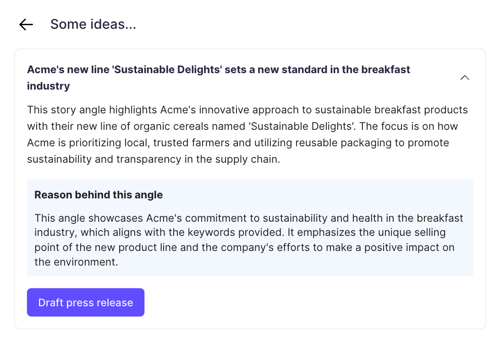 When you decide on a particular story angle, click on it and hit "Draft press release" to craft a story.
When you decide on a particular story angle, click on it and hit "Draft press release" to craft a story.
If you're not satisfied with the prompts, you can always go back by clicking the arrow in the left upper corner and modify the key message and keywords in the first step.
Start with your own concept
You can use this method if you know the key messages and desired target group. Prowly AI will ask you basic and detailed questions and draft a near-complete press release.
First, start with choosing a type of your press release. You can decide between CSR (Company Social Responsibility), New hire, Product launch, Announcements, Survey or report or Other. This will help AI decide the press release's general feel and style.
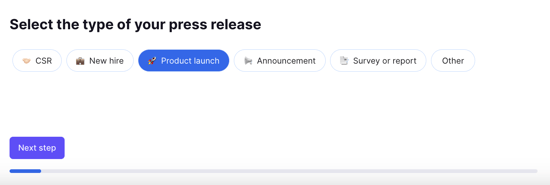 Click "Next step". Prowly will now ask you to choose the target audience for your release. You can choose between Industry players, Investors, General public, Local communities, Customer or Add own audience by clicking and typing on the button. Based on that input AI will adjust the follow up questions and final messaging accordingly.
Click "Next step". Prowly will now ask you to choose the target audience for your release. You can choose between Industry players, Investors, General public, Local communities, Customer or Add own audience by clicking and typing on the button. Based on that input AI will adjust the follow up questions and final messaging accordingly.
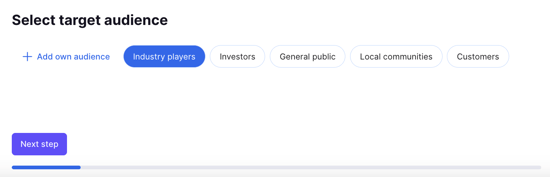
The next step is to choose the language of the press release. You can decide between American English, British English, Polski, Español, Français, Deutsch and Português:
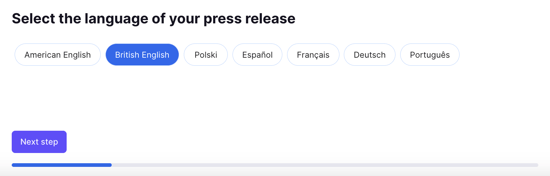
Now, it's time to fill in the press release description by typing out three key messages. It is what makes press releases drafted by Prowly stand out! We will structure the text and ask you additional questions based on these messages so that the whole press release is well-balanced, cohesive and captures readers' attention.
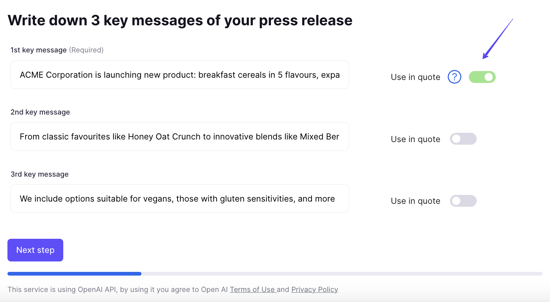
Fill in your key messages and mark "Use in quote" if you want to draft a quote in the press release containing this message.
Based on your input, you'll then receive several follow-up questions to improve the accuracy and quality of your press release content. Try to answer as many of them as possible to ensure that your final product is best suited for your needs.
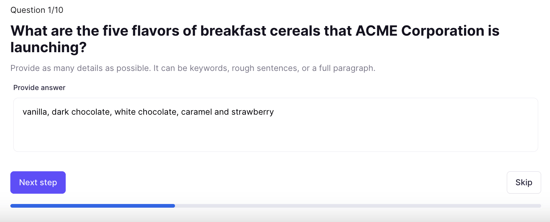
If you need to, you can pass some questions by clicking "Skip", but we recommend answering all of them for best results.
You're almost there! All that's left is to choose the tone of voice of the communication, so how would you like to sound for your audience. Do you want to come off as more professional or maybe friendly? It's up to you to decide!
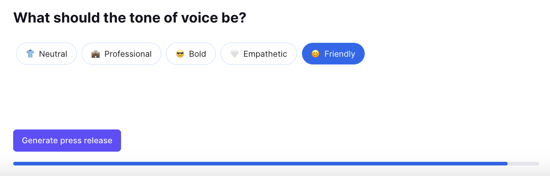
Once you're finished, click "Generate press release" and wait a few seconds for the story to be crafted.
Flexible editing
Once you have created a story, you can freely modify it, edit, add and remove things using the press release creator on the left-hand side of the app. You can do it manually, but you can also use our many different AI features to help you review and enhance your press release in seconds!
If you encounter some paragraph or sentence in your press release that needs enhancement, simply mark it with your mouse and right-click it. You can then use our AI features to make the paragraph shorter or longer or regenerate it to change the sound of it completely.
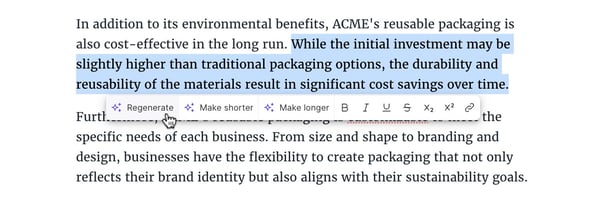
What is more, at any given moment, you can freely change the language and tone of voice of your press release. You can find these options under the "Summary" tab on the right-hand side.
Reviewing a press release
After creating and editing a press release, we recommend using our newest feature - press release review. Use it to check for additional suggestions and ideas to make your content even more engaging. To do so, go to the Summary or Draft and review section of the right-hand-side panel and click on "Start Review":
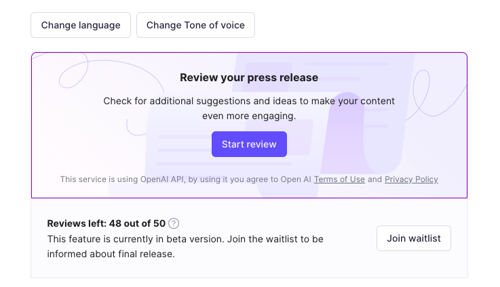 This step can take a couple of minutes. AI will evaluate the credibility and resources of the story, review the formatting of the text, analyze quotes and included media and check the overall score and clarity of your press release. While you wait for the review to complete, you can continue working on your press release (keep in mind that the review will not include these new changes) or exit the creator.
This step can take a couple of minutes. AI will evaluate the credibility and resources of the story, review the formatting of the text, analyze quotes and included media and check the overall score and clarity of your press release. While you wait for the review to complete, you can continue working on your press release (keep in mind that the review will not include these new changes) or exit the creator.
Please note that there are limits to the number of times you can review a press release per your billing period. You can use up to 10 reviews on trial and more depending on your paid plan (for new plans the limits are: Basic - 50, Pro - 100, Pro Annual - unlimited).
Once the review has finished, you can see the result on the right side:
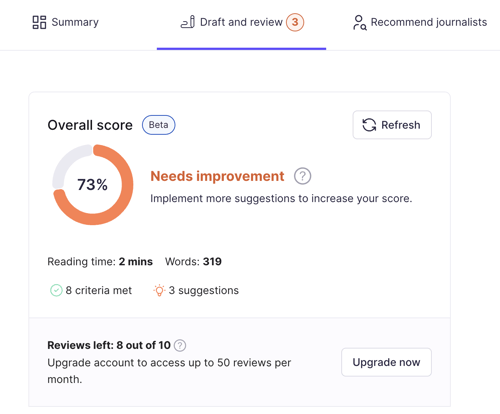 Information includes the overall score, reading time, count of words, the number of criteria met and some suggestions that can be implemented to improve your press release. Scroll down or click "See suggestions" to check the recommendations.
Information includes the overall score, reading time, count of words, the number of criteria met and some suggestions that can be implemented to improve your press release. Scroll down or click "See suggestions" to check the recommendations.
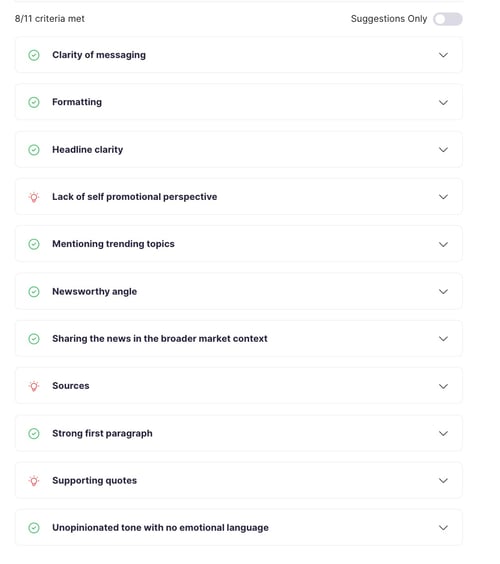 Criteria with the orange lightbulb icon next to them include suggestions for improving your press release. Click them to extend and learn more. Some suggestions will also include a button that you can click to introduce the changes to the text automatically.
Criteria with the orange lightbulb icon next to them include suggestions for improving your press release. Click them to extend and learn more. Some suggestions will also include a button that you can click to introduce the changes to the text automatically.
After implementing some or all of the suggestions, you can review your press release again by clicking "Refresh". Remember that each refresh is treated as a new review and counted towards your limit.
Recommend journalists
Use AI to analyze the content of your press release and recommend best-suited journalists based on keywords found in the text! To learn more about this feature, check this Help Center article.