Enhance the performance of your mailings by crafting attention-grabbing subject lines and preview texts.
Email authentication changes coming in February 2024
There’s a crucial update coming our way in February 2024 from Gmail and Yahoo! regarding email authentication. From this time, both companies have required bulk senders to authenticate their email domains.
This means that starting February 2024, it is mandatory to authenticate your domain in Prowly in order to continue sending emails through our platform.
For detailed instructions on how to authenticate your domain in Prowly, please refer to our Help Center article.
To use subject lines and preview text AI generation, simply navigate to Emails and click "New Email". Prepare your mailing as usual and make sure there is enough content in the email body - AI prepares subject line recommendations based on it. To get the best results, we recommend adding a press release - check this article to learn how to do it.
Go through all the steps as usual, and once you get to the last one, you can let the magic begin! Click "Draft with AI" next to the subject line field to craft attention-grabbing suggestions.
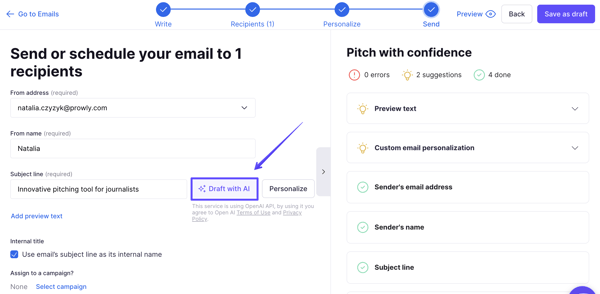 Generating can take up to a couple of seconds. Once the prompts are ready, you will see a list of suggestions, and you can choose a subject line you like best. Keep in mind that you can still modify it afterwards!
Generating can take up to a couple of seconds. Once the prompts are ready, you will see a list of suggestions, and you can choose a subject line you like best. Keep in mind that you can still modify it afterwards!
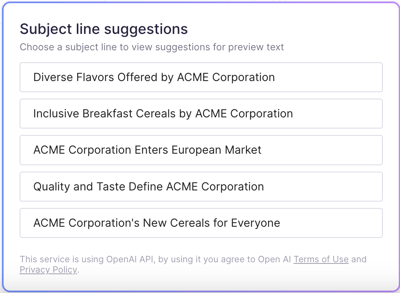
Once your subject line is ready, we recommend adding a preview text. It is essentially an extension of the subject line. It's another element that your contacts can see when they get an email from you.
Click "Add preview text" under the subject line, and you can let Prowly do the work for you by clicking "Draft with AI" next to it:
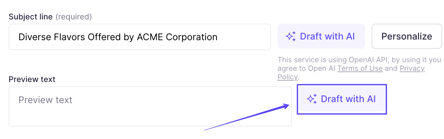
Once you have completed both the subject line and preview text, your mailing is almost done! Fill in the remaining sender's information and decide whether to send the email out right now or schedule it for later.