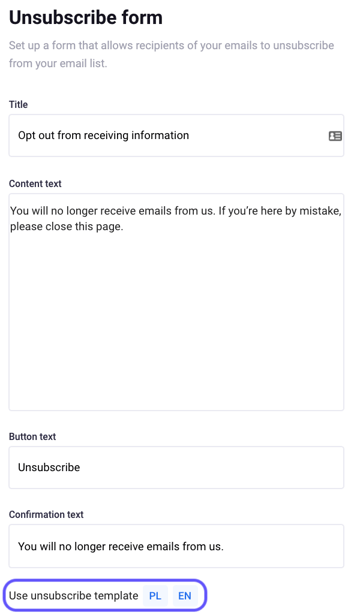The unsubscribe button allows your recipients to opt out of receiving emails from you.
Email authentication changes coming in February 2024
There’s a crucial update coming our way in February 2024 from Gmail and Yahoo! regarding email authentication. From this time, both companies have required bulk senders to authenticate their email domains.
This means that starting February 2024, it is mandatory to authenticate your domain in Prowly in order to continue sending emails through our platform.
For detailed instructions on how to authenticate your domain in Prowly, please refer to our Help Center article.
Table of contents:
Why it's important to allow your contacts to unsubscribe
How to set up an unsubscribe form
How to allow recipients to unsubscribe from your emails
Unsubscribe link in the header section
What should I do if the contact wants to return to my database?
Why it's important to allow your contacts to unsubscribe
Ensuring an effortless unsubscribe process for your mailing list is crucial for maintaining a positive online reputation. Here's why it matters:
-
Building trust and goodwill: easy opt-out options foster trust and goodwill among your audience, enhancing positive engagement.
-
Preventing spam marking: including an unsubscribe button reduces the likelihood of your emails being marked as spam, ensuring they stay in your recipients' primary inbox.
-
Protecting domain reputation: adding an unsubscribe option helps you protect your online reputation, ensuring that your emails consistently reach the right audience.
- Enhancing overall effectiveness: a positive reputation contributes significantly to the success of your email marketing strategy, allowing you to connect effectively with your intended audience.
The unsubscribe option allows the recipients of your emails to decide if they want to stay in your contact database. In Prowly, you can set up a form that allows them to unsubscribe from your email list.
How to set up an unsubscribe form
1. Go to Content > Newsrooms and click Settings in the left navigation menu
2. A tab with the Newsroom's settings will be displayed. Go to the Unsubscribe form tab:
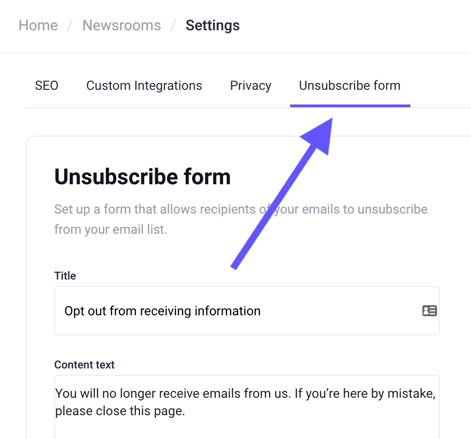
3. In the editing window, you can fill all fields with your own text or import default texts in the right bottom corner, choosing the language between Polish and English. Save the message so people who unsubscribe from your newsletter will be able to read it.
How to allow recipients to unsubscribe from your emails
The unsubscribe button is automatically added to all of your emails’ content. You can change the text and the link colour by simply clicking the unsubscribe link:
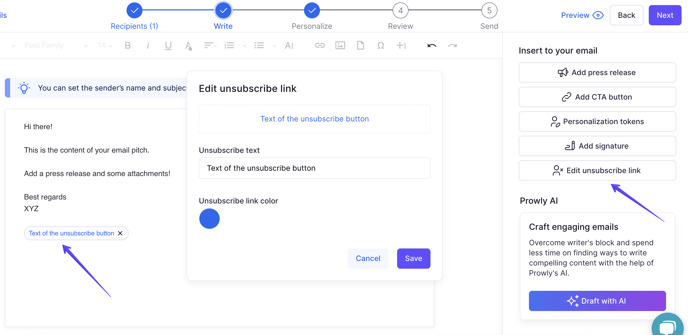
While we do not recommend it, you can remove the unsubscribe button from the email body by clicking the X sign next to it.
Please note that if you remove the unsubscribe button, and your domain is not authenticated, we will automatically add an unsubscribe link to the header section of your message.
To re-add the button to your email, click the “Include unsubscribe link” option at the bottom of the email creator:

If your recipients click the unsubscribe button, they will be moved to a new window. They will see the unsubscribe form with the content you prepared in the Newsroom's Settings window. After clicking the "Resign" button, confirmation of all unsubscribes will appear in your database. The user will be still visible, but the contact will be greyed out:
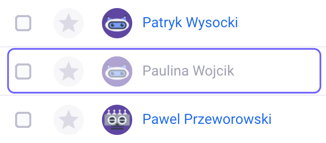
And in the contact card, it will be marked as Unsubscribed:
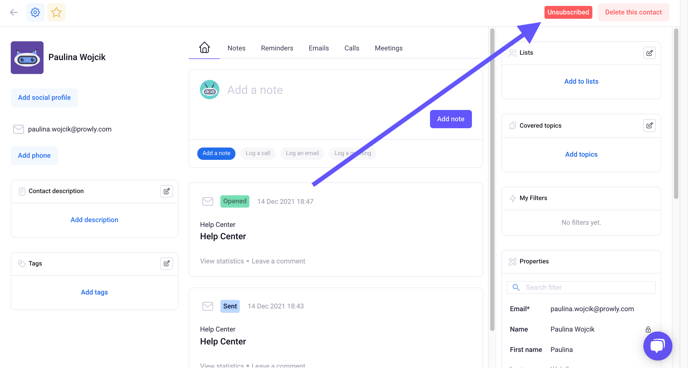
Also, unsubscribed journalists can be filtered with the Unsubscribed is known filter, and they will be automatically excluded when configuring recipient lists for other email send-outs. Learn more about other optimization techniques here.
Unsubscribe link in the header section
The unsubscribe link in the header section is another way your recipients can unsubscribe from your mailings. This option will be visible in most of the email providers right next to the sender’s address in the email header:
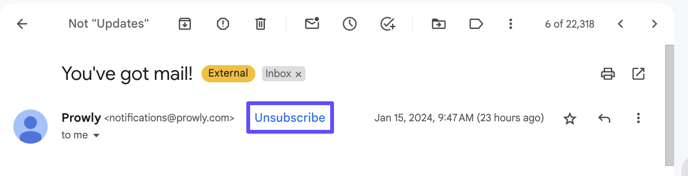
This link will only be automatically added if you have removed the unsubscribed button from the email body and if your domain is not authenticated!
Depending on the email provider, the look of this link might slightly differ. This button is designed to offer your recipients a quick option to unsubscribe from receiving emails. Its placement allows easy navigation and use.
The unsubscribe link in the header is a so-called one-step unsubscribe, so it doesn't direct the user to the form you have set up in your Newsroom's settings. Still, the user's decision to unsubscribe will be saved in your My Contacts section, and they will be marked as "unsubscribed".
What should I do if the contact wants to return to my database?
If the contact who used the unsubscribe option would like to return to your contact database in order to receive your newsletter, delete and add it once again.