Email authentication changes coming in February 2024
There’s a crucial update coming our way in February 2024 from Gmail and Yahoo! regarding email authentication. From this time, both companies have required bulk senders to authenticate their email domains.
This means that starting February 2024, it is mandatory to authenticate your domain in Prowly in order to continue sending emails through our platform.
For detailed instructions on how to authenticate your domain in Prowly, please refer to our Help Center article.
Before sending an email, you should always optimize your final recipient list to enhance the sender's reputation and improve message deliverability. In the second step of creating an email - Recipients - Prowly displays intelligent suggestions for optimizing the mailing list. It is worthwhile to take advantage of them. Below are all possible suggestions:
-
Exclude GDPR protected contacts - contacts who, in accordance with the provisions of GDPR, have not given consent to the use of their personal data for your business purposes should not receive this message.
-
Exclude unsubscribed contacts - contacts who have unsubscribed from your newsletter and do not wish to be contacted further should not receive your email. We automatically remove these recipients from your mailing list.
-
Exclude blacklisted contacts - contacts on the blacklist will not receive your message. We also automatically remove them from your list.
- Exclude risky contacts - automatically excludes recipients who might be spam traps, have invalid or disabled email addresses, or have been marked as risky.
-
Exclude contacts that hard bounce often - contacts regularly experiencing hard bounces are incorrect, outdated, or no longer exist. Your email is likely not to reach them as well.
-
Exclude contacts that soft bounced recently - contacts regularly experiencing soft bounces have full inboxes, or their mail servers do not allow your emails through. Due to frequently reported delivery issues to them, we recommend excluding them from the mailing list.
-
Exclude contacts with low open rates - contacts that have not opened your last 10 messages.
-
Exclude contacts with low click rates - contacts that have not clicked any link in your last 10 messages.
-
Exclude contacts with low-quality scoring - we predict low email deliverability to these contacts based on a thorough analysis of their email addresses. A specific number of recipients has lowered your statistics in the past, and we recommend excluding them from the mailing list for the message you are creating.
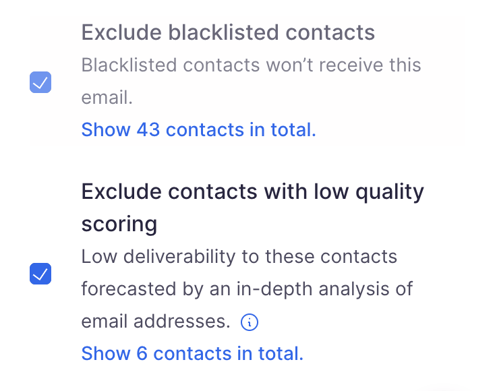
If you want to see which specific contacts have been marked as risky or low quality, click the "Show" button next to the message.