Leverage Prowly's contact recommendations and Media Database to find relevant media contacts
Building a well-organised media list with quality contacts is the first step in developing relationships with the press and getting your news in front of the right people. If you don’t have relevant media contacts yet, you can use Prowly’s Media Database and contact recommendations to find them.
Access Prowly’s Media Database
To access our database, click on Contacts -> Media database:
![]()
Media Database allows you to find new media contacts from all over the world. We have plenty of information about each contact, and you can use the information to find the right people. Below you'll be able to find details about how to find relevant contacts. If you are a trial user, you can test it for free to verify how many contacts are available in the app, their relevance to your project, and how easy it is to find them.
Contacts found in Media Database can be added to your own media lists and then used for email distribution purposes.
To have full access to Prowly’s Media Database, simply upgrade your pricing plan or chat with our team.
Search for contacts in the Media Database
If you don’t have any relevant media contacts yet, you can find them through Prowly’s Media Database - either by searching manually or using contact recommendations based on the content of your press release.
If you decide to search for contacts manually, the search engine is advanced and allows you to find contacts by different types of data, such as journalist name, outlet name, country, state (for US media contacts), city, media type, language, topic, and the journalist's role. A full list of topics available in the Media Database can be found here.
People search
Use this search to look for individual journalists. By default, Prowly searches for contacts by your country. You can modify this setting freely, for example, by including additional filters such as city, language, topic, media type or role.
Alternatively, if you wish to find a specific person, you can either type their name into "Journalist name" or the name of their outlet into "Media outlet name".
Media outlet search
Conversely to people search, this option looks for specific media outlets, not singular journalists. Filter them by country, city, language, topics and media type or if looking for a particular one, type in its name in the "Media outlet name" field.
Keyword search
You can also search for journalists by keywords present in articles. This functionality utilizes AI to connect you with the most suitable journalists who cover topics related to the keywords you have inputted.
To do so, simply type out the keyword and press enter. You can put multiple keywords and also add the ones recommended by Prowly, which you can see below.
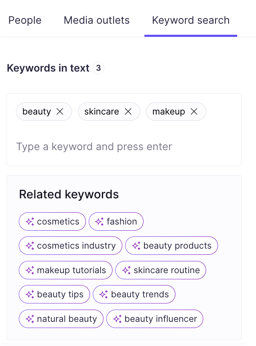
If you have put in more than one keyword, you can also decide if you want to search for all of them or for at least one keyword.
Articles are matched with Media Database contacts in an automated way.
As soon as you see the search results, you get overall information about how many contacts met your search criteria with brief information about each of them. After activating the full access to the database, you can see each contact’s full details (along with detailed information on their media outlet).
Influence Score
Each contact in the Media Database has an Influence Score, too. It indicates how high the reach of the journalist you're targeting has. The highest score is 100 and you can read more about it in this article.
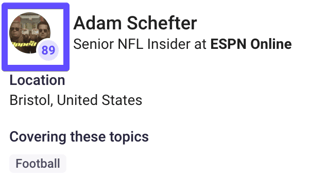
Look into contact details
If you look into the card of a journalist by clicking the Details button, a contact card will open that will contain all of the information we have on the journalist. It will include the following information:
- email address
- phone number
- country
- city
- topics
- language
- social media channels: LinkedIn, Facebook, Instagram (If used by the journalist)
- list they are added to
- articles written by the journalist - you can see the latest ones on the right side and more mentions under the "Articles" tab
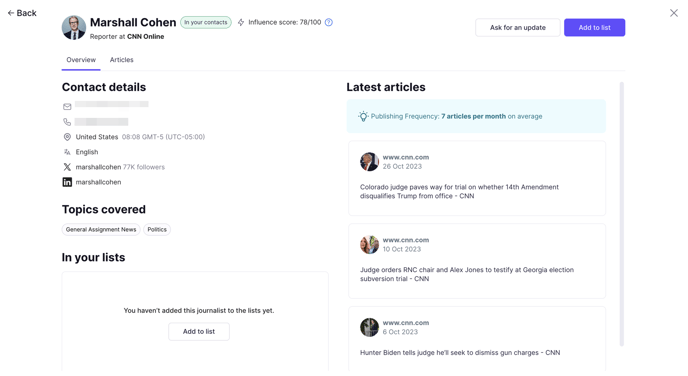
Similarly to journalist's profile, you can access outlet details by clicking on it. You will see all the contact information, alongside useful traffic metrics. These include pages per visit (the average number of pages viewed by unique visitors to the page in the last month), average time spent on the site, total visits, and unique visits.
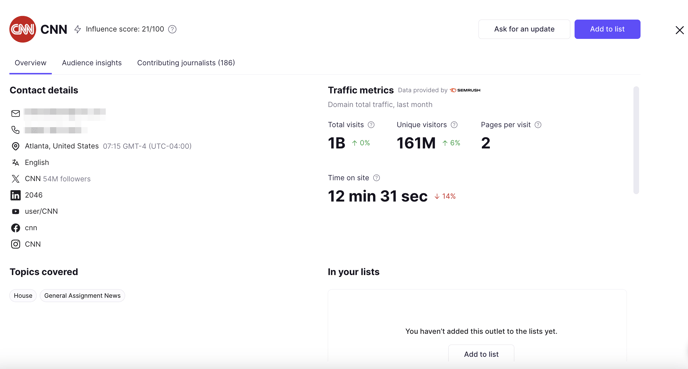
To learn more about the receivers of a given outlet, click on the Audience insights tab. Here you can analyse the breakdown of the audience in terms of top countries, interests, sex, age, income, occupation, education level and household size distribution:
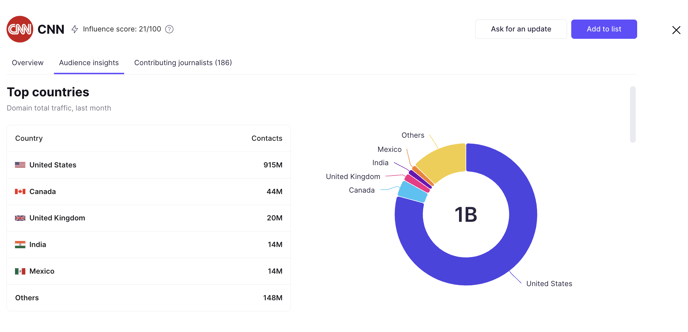
Also, check the Contributing journalists tab to see journalists connected with the outlet and their most important information:
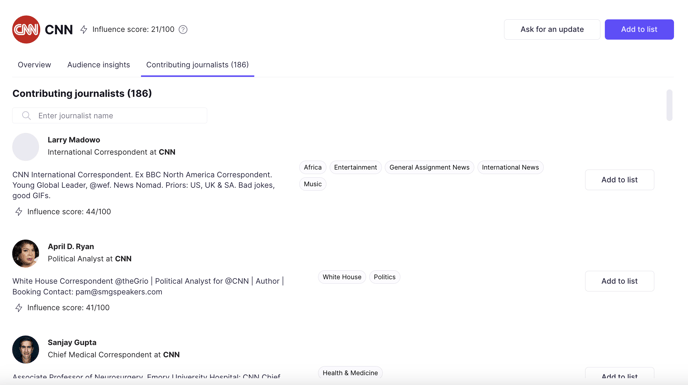
Filter out and sort Media Database contacts
When searching for media contacts, it makes sense to filter the results to refine your search and prevent accidentally emailing contacts who are unlikely to be interested in your pitch (e.g., if the purpose of your outreach is link building, you’re not going to want to target journalists in print or radio).
Use various filters to refine your search results based on your chosen search type (People, Media Outlets, or Keyword). Here is a comprehensive list of filters available in each of these categories.
People filters
- Journalist name
- Media outlet name
- Country
- City
- Region
- Contact language
- Topic (the list of all topic in Media Database can be found here)
- Media type
- Role
Media outlet filters
- Media outlet name
- Media category filter
- Country
- Region
- City
- Audience insights (filter the outlets based on demographic characteristics of their audience)
- Age
- Sex
- Income
- Occupation
- Education level
- Household size
- Traffic insights (filter the outlets based on their traffic metrics)
- Domain reach
- Domain visits
- Content language
- Topic (the list of all topic in Media Database can be found here)
- Media type
Keyword filters
- Search conditions (choose whether to search for all or at least one keyword)
- Search in
- Date range
- Content language
- Search for (only journalists, only outlets or both)
- Country
- Region
- City
- Contact language
- Topic (the list of all topic in Media Database can be found here)
- Media type
- Role
Save your search results
If you regularly use the same or very similar searching criteria in Prowly's Media Database, consider saving them for future usage. You can read more about it in this article.
Add Media Database contacts to your account
You can add media contacts from Media Database to your own contact lists. It's simple - just click to open the journalist card in the feed and then the Add to list button that is placed below the card. You can also add contacts in bulk using the checkboxes on the left-hand side.
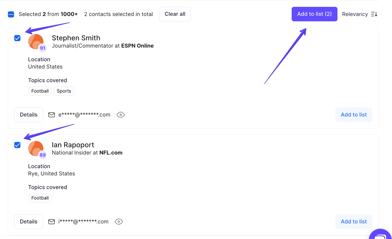
You can choose to add these journalists to a list or only to your contacts database.
Remember that every contact moved from Media Database to your media lists counts towards the contacts limit specified in the subscription plan you have chosen. You can also export contacts found in Prowly to an external file within your export limit quota.
Leverage contact recommendations based on the contents of your press release
If you have your press release ready, you can use the recommended journalists feature in Prowly to find relevant contacts based on the contents of the press release. Follow this article to find out more about it.
If you need some more guidance, there are a few more resources on Prowly Magazine you should check out: