Write an engaging email, optimize recipients list and send your media pitch with Prowly
Email authentication changes coming in February 2024
There’s a crucial update coming our way in February 2024 from Gmail and Yahoo! regarding email authentication. From this time, both companies have required bulk senders to authenticate their email domains.
This means that starting February 2024, it is mandatory to authenticate your domain in Prowly in order to continue sending emails through our platform.
For detailed instructions on how to authenticate your domain in Prowly, please refer to our Help Center article.
Journalists and editors are flooded with press releases. Various other demand on their time and attention. Based on research from Fractl, 46.5% of journalists receive at least 11 pitches per day, while 28.64% receive over 26.
To stand out from the crowd and improve your chances of getting a reply, it definitely helps to know how to choose recipients and what to include in an email pitch.
In this article, you’ll learn how to:
- Write an email pitch
- Optimize your recipient list
- Personalize your email for specific recipients
- Save, schedule, or send your email pitch
- Track email effectiveness
Write an email pitch
It’s important to realize that a journalist on a busy schedule will most likely scan your pitch first to see if it’s worth a closer look. Make sure you structure it correctly to make the most important details stand out immediately.
When creating an email pitch in Prowly, you can easily structure, enrich, and personalize your message to grab the attention and resonate with your audience (even when you send it to hundreds or thousands of contacts from your CRM).
To start, go to Emails and click New Email.
To save time and craft compelling, informative pitches, use Prowly's AI-powered email drafting tool. Choose from four options: press release summary, expert comment suggestion, interview opportunity, or sharing survey or research results. Click here to learn more.
How should you structure your email pitch, then? Sandra Coffey, Media Publicity Mentor, usually divides her pitches into four paragraphs:
- Paragraph 1: Lead off with your story and, ideally, mention a piece written by the journalist that relates to yours. Here, you are showing your relevance.
- Paragraph 2: State clearly what you want the journalist to do. Do you want them to interview a new hire, cover an event, or do a story on a study you have done? This gives the journalist an idea of how much time they will need to cover your story.
- Paragraph 3: Explain why this story is important. Really ask yourself what is the most important thing a journalist needs to know about it. This is a good place to link to your site, your report, or any other resource that might be valuable.
- Paragraph 4 – Sign off. Yes! You are finished. Try to have an interesting sign-off but this is not essential. Being polite works just fine. Remember to put in your contact details, though.
By sending in a short pitch that is relevant to its recipients, you are giving yourself the best possible chance of staying on their radar. At this stage, adding some personalization and different elements to your email pitch definitely doesn’t hurt - especially since you can easily do so with Prowly.
Personalize and enrich your message
When writing your email pitch in Prowly, you can leverage different personalization tokens—each one represents a contact property, which is why it pays off to have your media lists updated and filled with as much information as possible.
You can use these details to create slightly different email pitches depending on your relationship with specific recipients, location, or specialization.
- Click the Add custom tokens button located above the email creator
- Choose which data property of the contact you would like to use for content personalization
- As a cautionary measure, you can also set a fallback value in case some contacts are missing a data property you have chosen for personalization (if there's no fallback value, your recipient sees a blank space instead).

List of available personalization tokens:
- First name
- Last name
- Role
- Personalized greeting
- Address
- City
- Country
- Zip code
How else can you make your email pitch more engaging?
Apart from the classic, plain-text message with a link to your press release, you are also able to attach files that can be downloaded by the recipients upon clicking, add images or CTA buttons, as well as embed an entire press release you’ve created in Prowly (or its summary) into the body of your email. Explore your options on the toolbox bar above and next to your email.
You can also enhance the email using our built-in AI tools. To access them, highlight the text you wish to edit and use options available from the inline editor:

Click "Use AI" to access the features to help you enhance your email. Choose "Make shorter" or "Make longer" to have AI adjust the length of the highlighted portion of text. Select "Tone" to change the sound of the text and make it either more professional, casual, straightforward, confident or friendly. Finally, you can change the language of parts or the whole email in the "Language" dropdown.
Add email signature
You can easily add your signature at the bottom of the email body. Find out how to do that in this article.
Optimize your recipient list
Find relevant contacts and prepare a list of journalists who could be interested in covering your story. If you don’t know any relevant media contacts yet, you can find them through Prowly’s Media Database - either by searching manually, or using contact recommendations based on the content of your press release.
Once you have your contact list ready and organised, go to Emails and click New Email. Now, you need to select the recipients of your email:
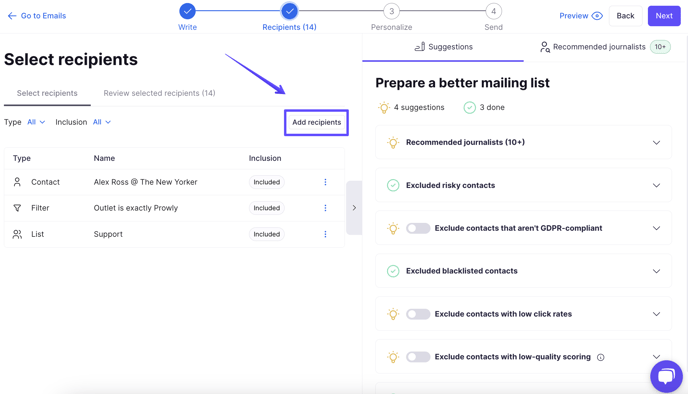
In the Select Recipients tab, click on Add recipients. You can then choose any Contacts, Lists, My filters, or Filters in the respective tabs. This means you can distribute your pitch to predefined groups and lists you created earlier in the CRM.
Not sure who your recipients should be? Use our recommended journalists feature. Based on the content of your email, we will generate keywords that will be then used to suggest relevant journalists. You can modify these keywords by clicking "Edit".
Look through the list of recommended journalists and see which ones you'd like to contact. You can also see their related articles. To add a contact to your email's recipients list, hover over it and click "Add".

And the best part? Prowly enables very flexible recipient selection. You can easily target different lists and filters with the same personalised email. Not to mention that Prowly’s smart suggestions for recipients on the right side will help you optimize your recipient list before launching an email distribution to protect the sender’s reputation and increase delivery rates.
Here’s what smart suggestions look like:
- Exclude GDPR- protected contacts
Contacts that aren’t GDPR-compliant should not receive this email. - Exclude unsubscribed contacts
Contacts that unsubscribed from receiving your emails should not receive this email. We exclude them by default. - Exclude blacklisted contacts
Blacklisted contacts won’t receive this email. - Exclude contacts that hard bounce often
Contacts that have hard bounced are potentially invalid or outdated. - Exclude contacts that soft bounced recently
Exclude recipients that have encountered difficulties in recent delivery attempts. - Exclude contacts with low open rates
For contacts that haven't opened 10 recent emails from you. - Exclude contacts with low click rates
For contacts that haven't clicked any links in 10 recent emails from you. - Exclude contacts with low-quality scoring
An in-depth analysis of email addresses predicts low deliverability to these contacts. Prowly has detected issues with certain email addresses that have decreased deliverability rates in the past. Excluding them should have a positive influence on your overall email performance.
In the optimization section, you can also find a warning about risky contacts: Risky contacts detected
Spam traps, invalid or disabled email addresses detected through comprehensive AI analysis of your contacts. Emails won't be sent to them.
Such recipients are automatically excluded, as your message will likely not be delivered to them. This, in turn, can decrease your sender reputation, negatively impact delivery rates of all your emails in the future, or even result in your email address being blacklisted.
To double-check what the final recipient list looks like in detail, you just need to move from Select recipients to the Review selected recipients tab. Here’s also where you can exclude particular journalists from receiving your message.

Avoid mass pitching. Keep in mind that effective PR revolves around relationships, and these require a personalized approach. Launching mass email campaigns can also affect email deliverability and your reputation as a sender.
Personalize
Make your emails stand out more by customizing their content and being more personal with your contacts!
Apart from using personalization tokens in the body of the email, you can further personalize mailings for specific recipients. This can be done by going to the Personalize step in the email creator.
Choose the recipient you wish to engage with and click on the Personalize button:
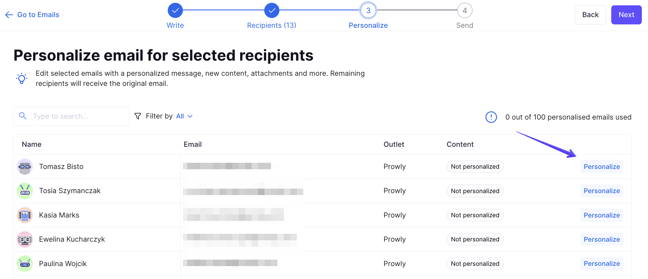
You will then see a window where you can edit and alter the email body intended for this specific recipient. You can add, remove and change all sorts of things, from the simple content, its font, and colour to including attachments, press releases or call-to-action buttons:
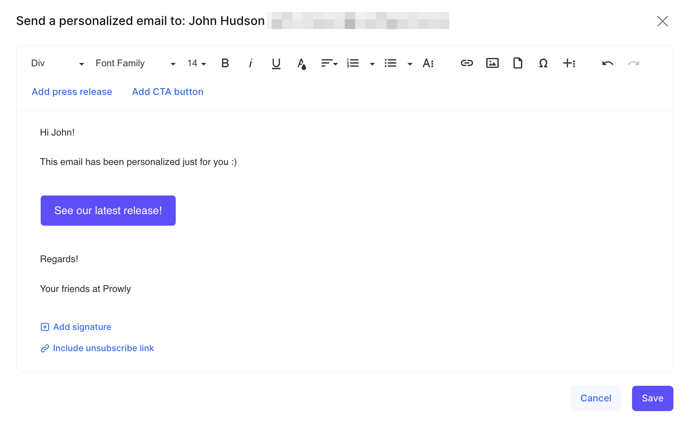
The number of emails you can personalize per mailing depends on your subscription plan (10 on Basic, 100 on Pro). Recipients you have already customized are marked with a green Personalized label. You can see how emails will look for specific contacts by choosing the Preview option. If you're not satisfied with the look, you can always change them by clicking Edit or delete the personalization altogether by choosing Restore original:

Save, schedule, or send your email pitch
In the last step of email creation, you must fill in the sender's email address and name. Remember the subject line and preview text - you can now use AI to generate them! Check this article to learn more.
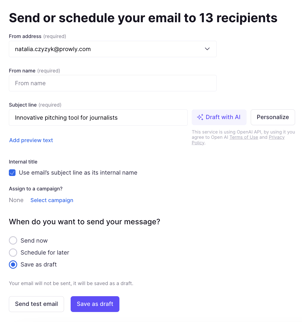
In this step, you can also choose whether to use your email's subject line as its internal name or change it—you can read more about the difference here. You can also assign the email to a campaign.
Before proceeding, look at the suggestions for sending section on the right side. Prowly AI analyzes your email and offers recommendations.

Issues highlighted in red should be solved before proceeding. We also recommend addressing yellow suggestions for improvement, though they are not mandatory. Lastly, green checkmarks indicate points that have already been successfully completed.
All set? You can send a test email, send the mailing immediately, or schedule it for another time (set any date and time in the future and select a timezone).
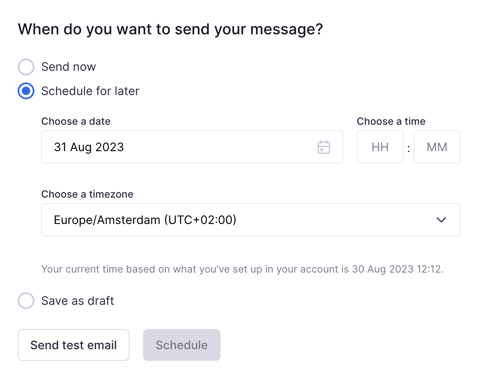
Wondering when should you send your email pitch?
Research shows that the best day to send a press release is on Thursday, when the average open rate jumps to over 26%!
The worst days are Wednesdays and Fridays, when even 85% of your emails get lost in various journalist inboxes.
The best time to send a press release, on the other hand, is between 10 am and 2 pm—this is when editors open about one-third of all the emails they’ve received. Early mornings are less effective: open rates drop to 20.5% between 6 and 10 am. If you do decide on the early morning, however, wait at least until around 8 am-9 am.
Last but not least, keep in mind that some of your recipients may be in a different time zone, and adjust accordingly.
Track email effectiveness
Finally, as soon as your email gets sent, you can track its statistics to see how it's performing. You can read more about it here.